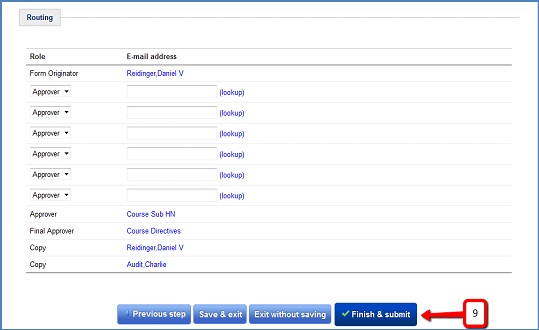Course Substitution Web Form

Tools & Resources
Course Substitution Web Form - Instructions
The Course Substitution Form is an advisor-initiated form used to approve exceptions to curricula and have those exceptions reflected in an individual student’s Degree Audit. The form is for Undergraduate use only. Advisors are encouraged to reference the Degree Audit when submitting these forms. The form is accessible through the Advisor Center in UDSIS or via the link below.
1. Enter the student ID number or last name. The Student field will automatically search and display options below the field. Click the correct option.
NOTE: Sometimes the search takes a few seconds to process, so allow for that after entering information in the box.
2. Click Next step.
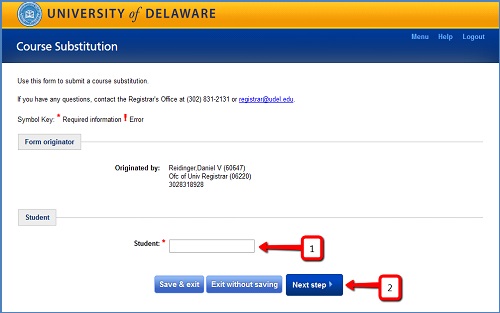
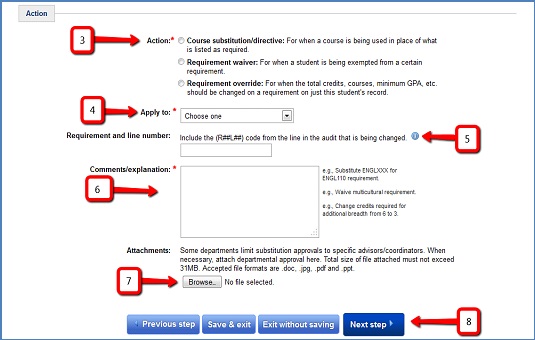
3. For Action, choose the applicable course directive type by clicking on the radio button for that type.
4. From the Apply to drop-down menu, choose the portion of the degree audit that the exception is affecting. Please note that it is best practice to submit one form for each requirement that is being adjusted for a student. Multiple course substitutions toward the same requirement for an individual student should be submitted in a single form whenever possible.
5. The Requirement and line number field is optional, but it makes processing course substitutions much easier. Click the blue "i" icon for a screenshot example of how to find this value within the student's degree audit. Simply copy and paste that code from the impacted requirement line in the student’s audit into this field on the form.
6. In the Comments box, include the course that is being substituted and the requirement it is being substituted for. It also helps to include the semester the course was taken and whether it is graded or still in-progress, especially when it is a transfer elective or a course that can be taken multiple times. If a minimum grade is required for an in-progress course being substituted, please also note that minimum grade. Justification as to why you are approving the course directive/substitution does not need to be included within the comments box.
7. If you wish to include justification or written approval for the course substitution, it can be attached using the browse button. This is typically not necessary - only if your department requests justification.
8. Click Next step.
9. If desired, additional approvers and/or copies may be added in the routing section. Click Finish & submit to send the form to be approved/processed.
10. Once the course substitution is processed and the form is completed, the originator of the form and the student will receive a copy of the completed form as confirmation. A copy of the form, including attachments and comments, is also added to the student’s Advising Views file under the Completed Web Forms link.