
CLSS Rules and Error Messages

-
Students
- Academic Advisement
- Academic Department Info
- Degrees & Graduation
- Grading & Registration
- Policy Information
- Student Records
- Transcripts
-
Transfer & Test Credit
- How to Transfer Courses to UD
- Transfer Credit Assistant Dean Contacts
- Transfer Credit Contacts by Department
- Test Credit
- Transfer Credit for Military Experience
- Articulation Agreements
- Non-UD Study Abroad Transfer Credit - Recently Reviewed Schools
- Transfer & Test Credit FAQ – Interested & Incoming Students
- Resources
- Forms
- Faculty & Staff
- Advisors
- About Us
- Academic Calendar
Tools & Resources
CLSS Rules and Error Messages
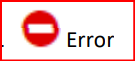
An Error occurs when a change to the section editor does not meet rules we have built into the system, or if there is a required field missing. To save the section, correct the error then attempt to save again. The scheduling unit would not be able to save or start a workflow until all errors are corrected.
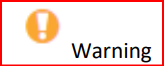
A warning indicates that the section or scheduling unit may be saved, but caution should be taken before completing the schedule. The warning description will give the rationale and will list possible issues that may arise from this section. Meeting Patterns are an example of a warning for our system. If a course does not meet on a standard meeting pattern, it may cause further issues or need for editing later in the scheduling timeline. The ‘Save As-Is’ button will appear if the validation only required a warning and not a workflow or error. Warnings do not require any further workflow or approval to be saved but may be reviewed by the Scheduling Office.
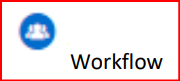
Workflow will be a new tool used in our scheduling process. When trying to save a section, an item that is marked as workflow means that submission will be sent to the Scheduling Office to either review before being saved, returned to the scheduling unit to make further edits, or not accepted. An example in our system is when a free format note is added to a section. This will trigger a workflow and the Scheduling Office will review the text for approval. The workflow process will replace our previous webform.
Workflow communication and status will happen through email. In Design mode all workflow takes place at one time for the entire scheduling unit, when the schedule is validated. In Refine Mode, when each section is saved, the ‘Start Workflow’ button will appear and the section is sent through workflow on its own.
Registrar Link Center
Student Help
University Visitors Center, 210 South College Avenue, Newark, DE 19716 registrar@udel.edu (302) 831-2131 Office Hours: Monday - Friday, 8:30 a.m.- 4:30 p.m.
