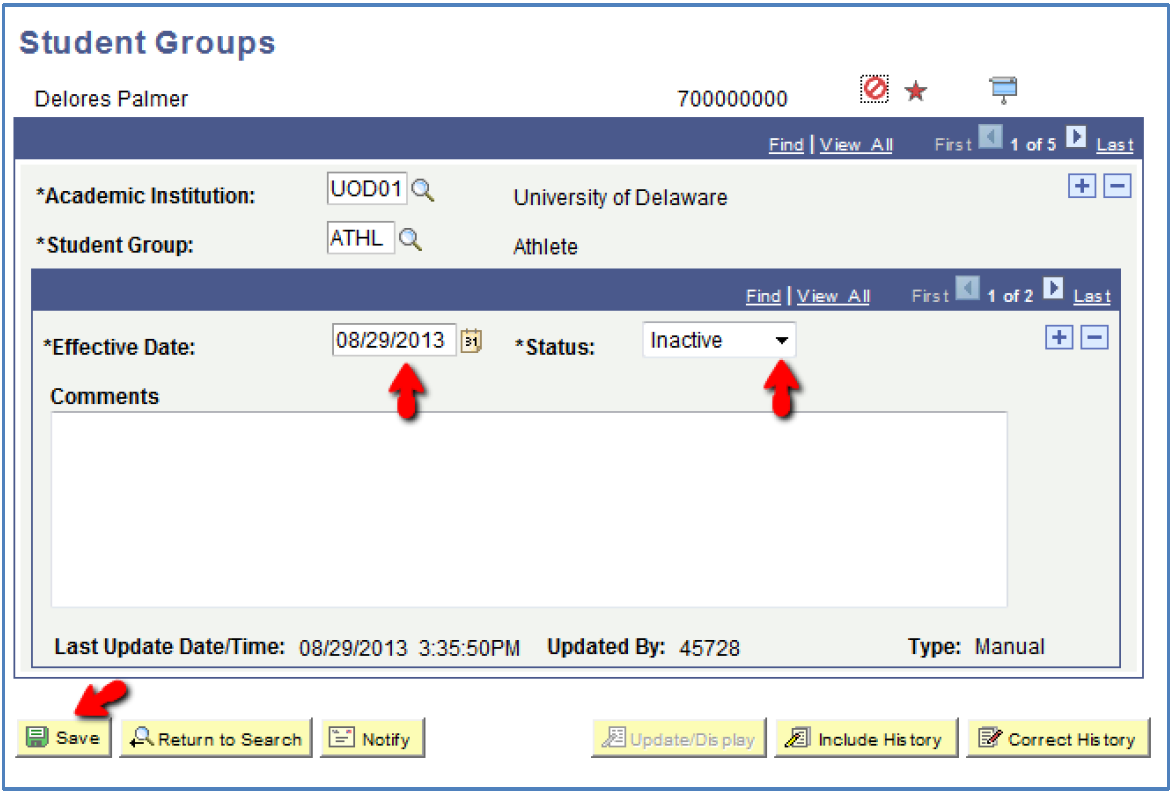Student Groups

Tools & Resources
UDSIS Student Groups
This document provides help in adding, viewing or inactivating students in UDSIS Student Groups.
- In UDSIS, click the compass icon in the upper right hand corner and then use the Navigator icon. Go to Records and Enrollment > Career and Program Information > Student Groups.
- Enter Student ID & Search
Click the plus button in the top right corner to add a row to the student’s Student Group record.
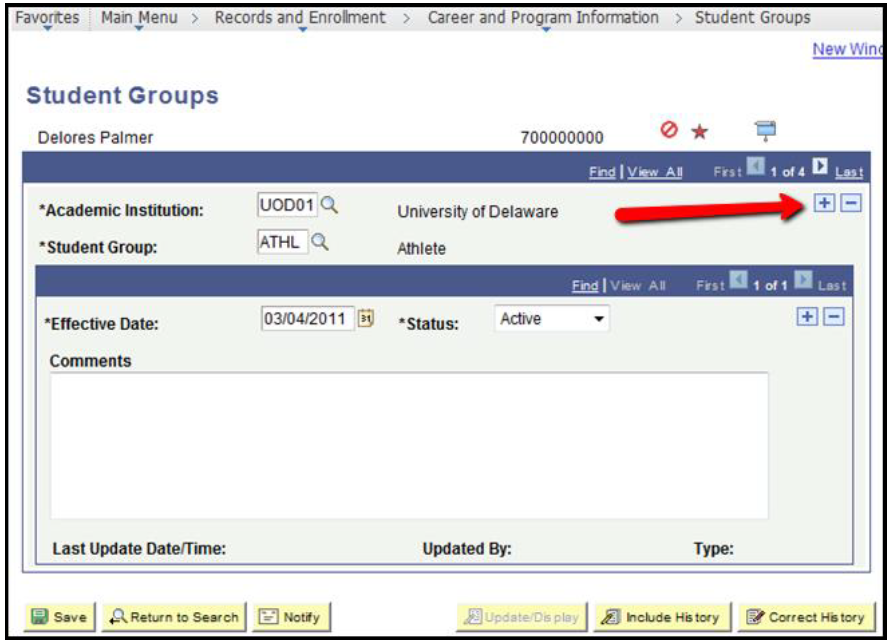
In the “Student Group” field, enter the Student Group Code or click the spyglass button to select a code from a list of group codes to which you have access.
In the “Effective Date” field, today’s date is automatically populated. You can change this if desired.

Go to Records and Enrollment > Career and Program Information > View Student Groups by Student
Enter the Student Group code you wish to view.
Click the spyglass button to view a list of options.
Click Search
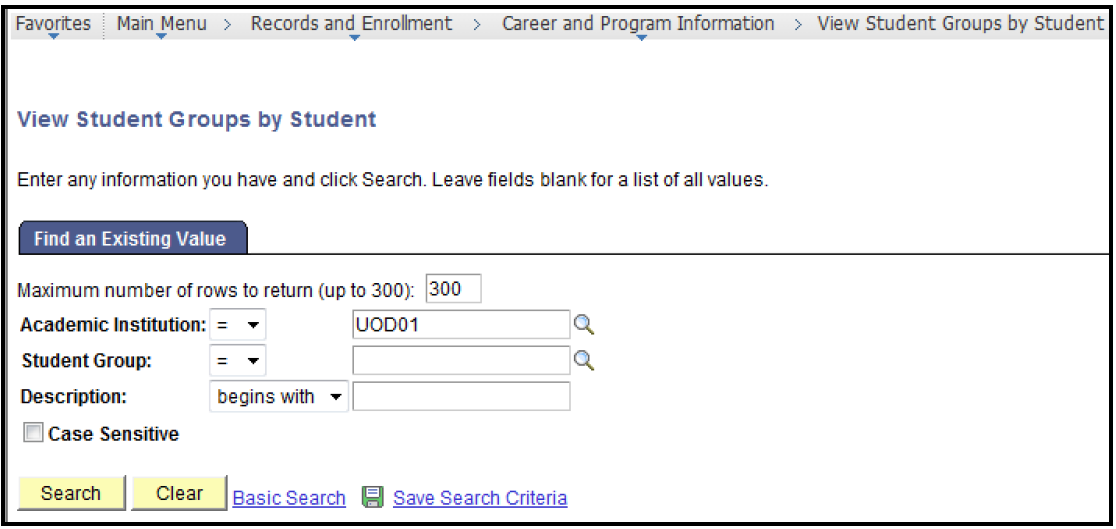
On the 'View Student Groups by Student' page, select your desired option in the “Select Effective Dates” dropdown.
Optionally, request to select a range in dropdown Range Selection
Click Get Results
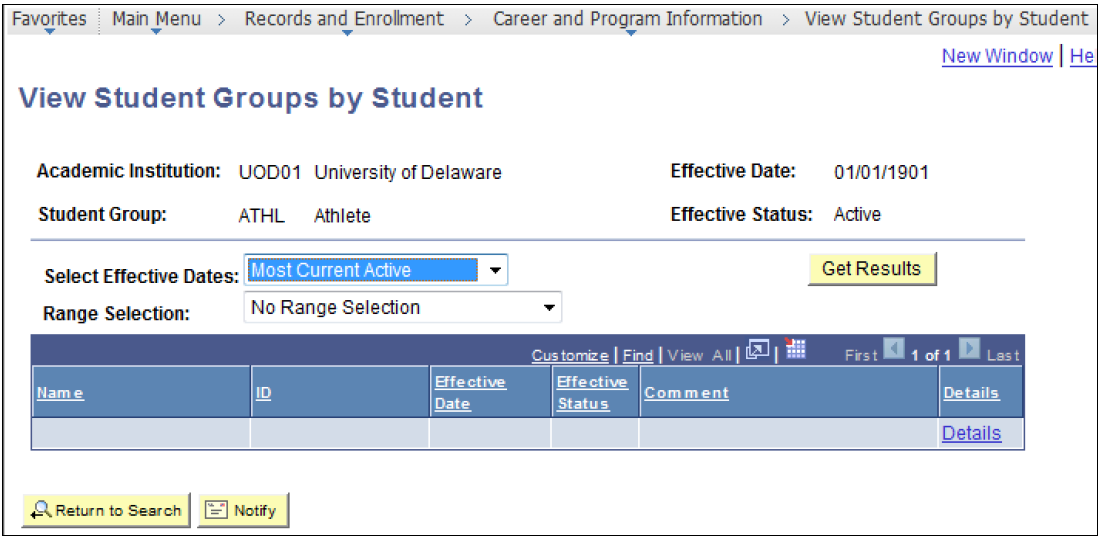
Go to Records and Enrollment > Career and Program Information > Student Groups. Enter Student ID & search.
To deactivate the student in the group, click the plus sign to add a row in the section under the Student Group you are updating.
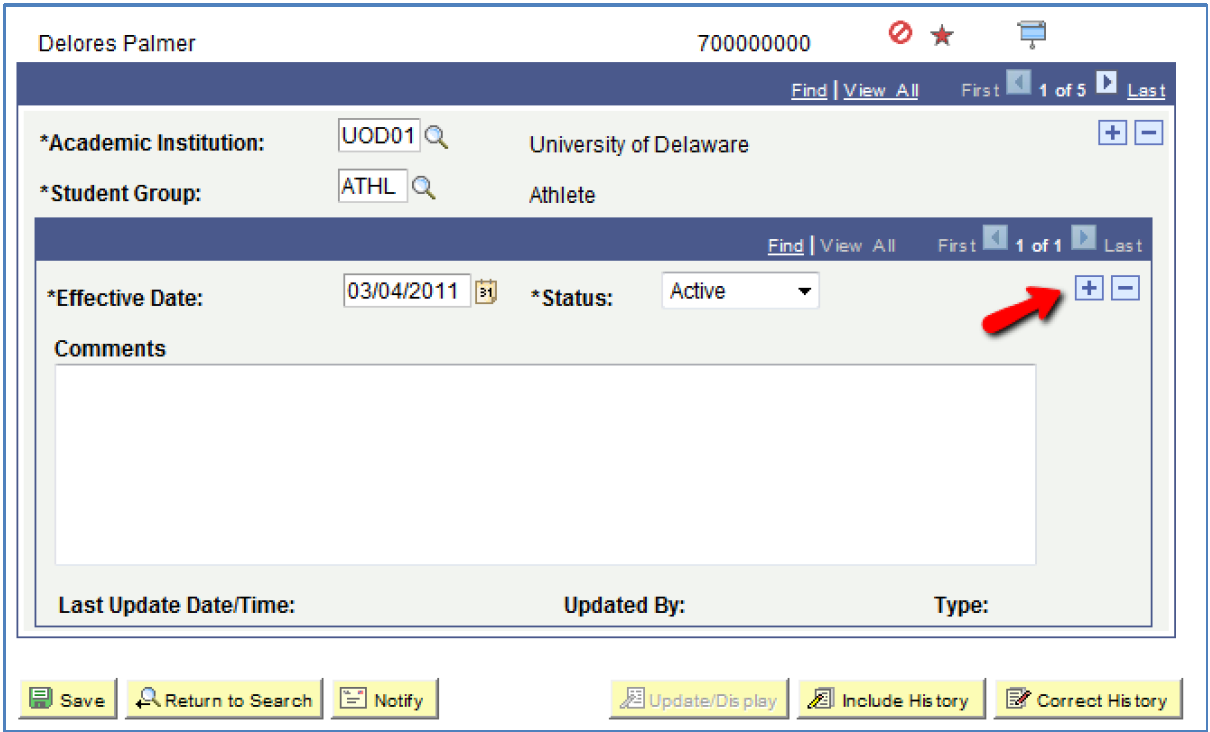
Set the "Status" to Inactive.
The “Effective Date” is automatically populated with today's date. You can change this if desired.
Click Save.