
Instructions on How to Change Expected Graduation Term

-
Students
- Academic Advisement
- Academic Department Info
- Degrees & Graduation
- Grading & Registration
- Policy Information
- Student Records
- Transcripts
-
Transfer & Test Credit
- How to Transfer Courses to UD
- Transfer Credit Assistant Dean Contacts
- Transfer Credit Contacts by Department
- Test Credit
- Transfer Credit for Military Experience
- Articulation Agreements
- Non-UD Study Abroad Transfer Credit - Recently Reviewed Schools
- Transfer & Test Credit FAQ – Interested & Incoming Students
- Resources
- Forms
- Faculty & Staff
- Advisors
- About Us
- Academic Calendar
Tools & Resources
Instructions on How to Change Expected Graduation Term
This information is for the Colleges/Staff who have been granted access to update/change a students expected graduation term during the graduation clearance process.
During the graduation clearance process, if it has been determined - after reviewing the student’s degree audit and additional graduation requirements - that a student will not be eligible to graduate in the current term, the student's expected graduation term (EGT) must be updated to the following or future term in UDSIS.
How to update students EGT: https://capture.udel.edu/media/1_dk8uzcfu/
Or see step by step instructions & screenshots below
1. In UDSIS navigate to: Main Menu > Records and Enrollment > Career and Program Information > Student Program/Plan

a) To search “Student Program/Plan”, enter UD ID in the “Empl ID” field.

b) It is also helpful to enter the Academic Career.
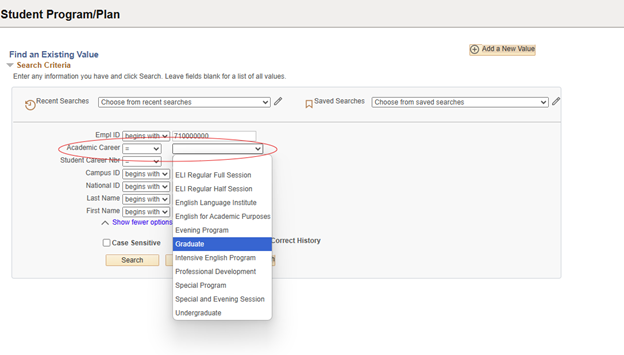
c) Check the box for “Include History.”

d) If the student only has one program, you will automatically be brought to the program/plan screen.
If the student has more than one program (such as a Master’s and a PhD) you must select the program from a list. We recommend selecting the first result. However, we advise that you check all results to ensure that you are looking at and updating the correct program (or both programs, in the event that they share an EGT and both need to be changed).

If a student is active or has been discontinued in more than one program, i.e., MS and PhD, there will be more than one Student Career Nbr. Please verify that you have selected the correct “Active” career.

2. On the “Student Program” tab, click the blue plus arrow to add a row:

a) In the “Effective date” field, the date you are completing the action or if changes are made after the conferral date, backdate the effective date to the day before conferral.

b) In the “Program Action” field, type “DATA” (Data Change) and hit enter.

c) A pop up message may appear stating that the degree checkout status is set to review. You can click “OK” if this message appears.

d) In the “Action Reason” field, type “EG” (Expected Graduation) and hit enter.

e) Change the “Expected Graduation Term” by entering the New EGT’s 4-digit term code.
You can also use the magnifying glass to search for the proper term if needed.

f) Leave the remaining fields as is.
3. Click the “Save” button to save changes to the record.

Registrar Link Center
Student Help
University Visitors Center, 210 South College Avenue, Newark, DE 19716 registrar@udel.edu (302) 831-2131 Office Hours: Monday - Friday, 8:30 a.m.- 4:30 p.m.
