
AEM Authoring User Interface Information
AEM Touch UI Information
The new AEM user interface (UI), Touch UI, is a major update for the authoring experience. The resources on this page are intended for existing AEM authors and provide a broad introduction to the authoring platform and updated UI.
Video Curriculum
AEM Touch UI site navigation information and instruction: https://capture.udel.edu/media/1_8a9fkebt/
AEM Touch UI site admin configuration information and instruction: https://capture.udel.edu/media/1_a3gt5jku/
AEM Touch UI page essentials information and instruction: https://capture.udel.edu/media/1_u2qp3dof/
AEM Touch UI page timeline and page versions information and instruction: https://capture.udel.edu/media/1_5jqnig0r/
AEM Touch UI digital asset manager information and instruction: https://capture.udel.edu/media/1_9vt2s34k/
AEM Touch UI asset creation information and instruction: https://capture.udel.edu/media/1_ozdltdjf/
AEM Touch UI asset location, searching, and references information and instruction: https://capture.udel.edu/media/1_u6vn9jsq/
AEM Touch UI authoring and previewing pages information and instruction: https://capture.udel.edu/media/1_mzaiacp3/
AEM Touch UI page construction information and instruction: https://capture.udel.edu/media/1_38ovduui/
AEM Touch UI page publishing information and instruction: https://capture.udel.edu/media/1_phfzmcd3/
FAQs
A: You will need to familiarize yourself with the new interface. Your content will not be impacted.
A: No. After conversion to the new Touch UI, all Classic UI components will no longer function correctly.
A: Reference previews have been replaced with the ability to title the column generators on your reference pages. This offers a more reliable way to identify reference sets.
To add a reference column generator title:
- Navigate to your reference page
- Edit a column generator on the page
- Fill out the "Reference Title" field that is now available
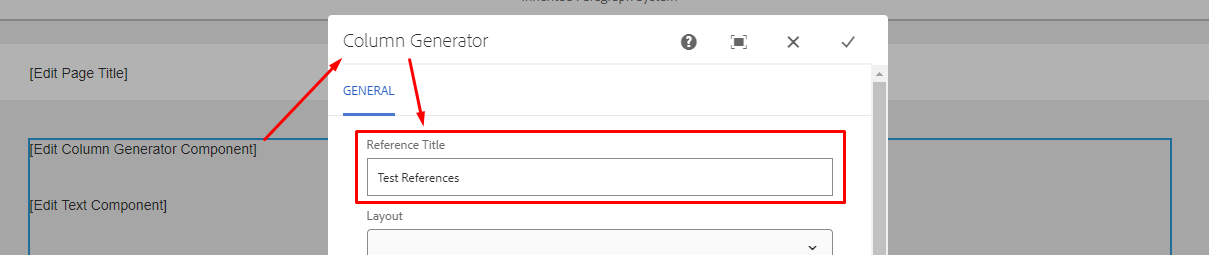
To later see reference titles and select references:
- Create a component making use of references (For example, the "Reference" component)
- Navigate in the popup to your references page
- Identify the reference you would like to select using its title

A: This is due to a browser cache issue. Please clear your browser's cache and refresh any open authoring pages before trying again.
