
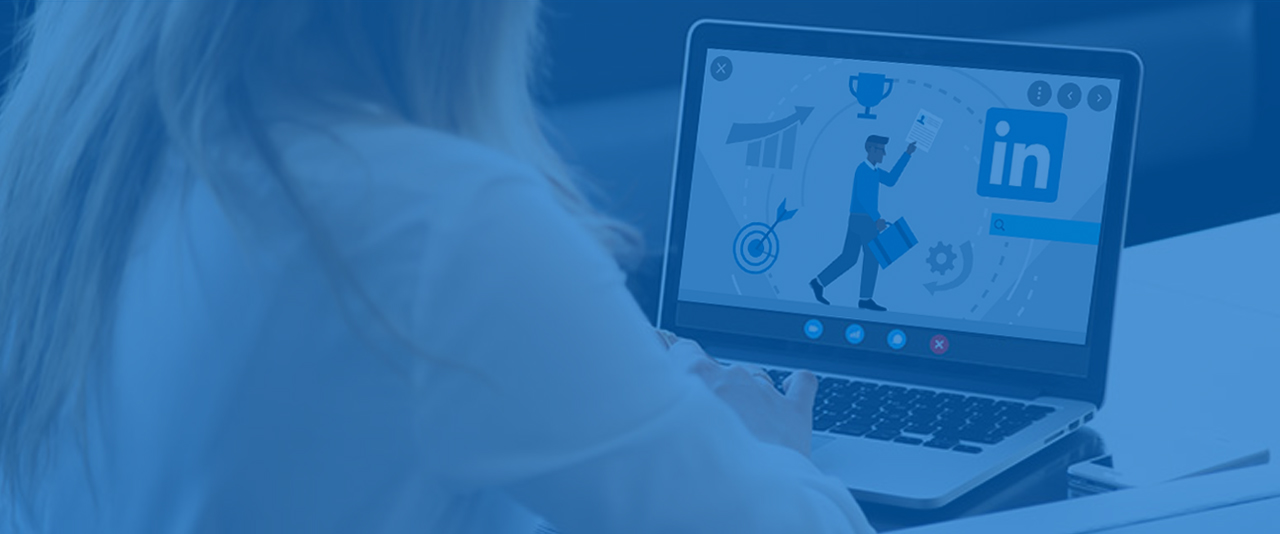
LinkedIn Learning at UD
Sharpen your business, technology and creative skills, all on your own schedule, with expert-led instruction from any device, anywhere.
All UD students, faculty and staff have unlimited access to LinkedIn Learning, an online library featuring instructional videos on topics covering the latest developments in software, creative and business skills.

Set up your
account
Log in to set up your free UD LinkedIn Learning account. You have the option to connect to your LinkedIn profile where you can share your course completion certificates. Learn more with this set up guide.

Download a
free mobile app
The app is free and easy to use, login using your UD credentials. Learn more about all LinkedIn mobile apps.
iOS: App Store
Android: Google Play

Navigate
LinkedIn Learning
Watch How to use LinkedIn Learning to learn how to find the best courses to take, navigate the platform and customize your learning experience.
Faculty and Instructors
CTAL (Center for Teaching and Learning) has created resources and provides consultation services for faculty and instructors who plan to integrate LinkedIn Learning assets in their teaching.
Content Curators
Combine LinkedIn Learning assets with UD-specific content to create customized learning paths for training or standardized business processes.
Learning Administrators
Learning leaders within units can obtain sub-admin access to manage LinkedIn Learning activities for their groups.
