Logging in to your UDrupal Site
To log in to your UDrupal site, follow these steps:
- Open a browser application.
- Type the URL of your UDrupal site in the browser's address bar (e.g., http://drupal-dev.nss.udel.edu/your_site_name).
- Click CAS Login in the left-hand Navigation bar, which should look similar to the following:
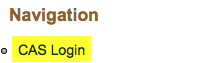 NOTE
NOTE
If your site design has been altered from the UDrupal default, you may either contact your site administrator for further assistance or use the CAS login directly. To use the direct login, in the browser's Location box, type
http://drupal-dev.nss.udel.edu/your_site_name/cas
and replace your_site_name with your site's name. - You will be redirected to UD's Central Authentication Service (CAS) page, which looks similar to the following:
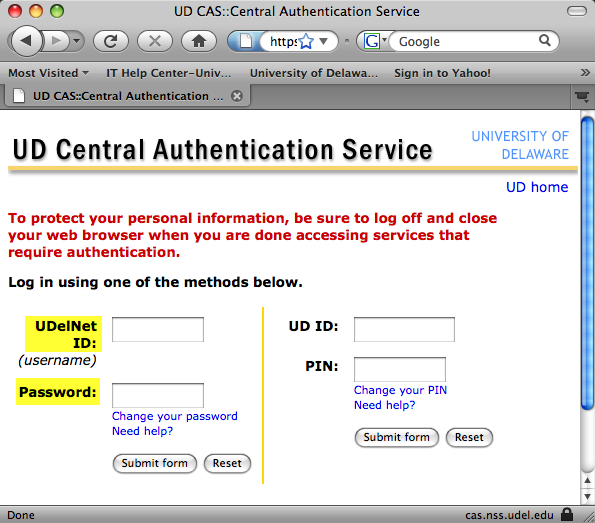
- In the UDelNet ID (username) text box, type your UDelNet ID.
- In the Password text box, type your password.
- Click Submit form.
NOTE
If you are not directed to the CAS Login screen in step 4, this is an indication that your site is NOT registered to use the Central Authentication Service (CAS). Please follow these instructions to register your site.
If you are not directed to the CAS Login screen in step 4, this is an indication that your site is NOT registered to use the Central Authentication Service (CAS). Please follow these instructions to register your site.


