Attaching Files to Content
You can attach files to any content you post to your UDrupal Web site. Attaching a file makes it easy to include pictures, documents, music, or movies for others to download from your site. This feature is turned off by default.
However, before you can attach files, you will need to follow the Enabling Attaching Files to Content instructions to turn the feature on.
The option to attach a file is on the Create or Edit content page.
- Scroll down the page until you see the File attachments heading.
- Click the right-pointing arrow (►) to expand the heading. The dialog box should look similar to the following:
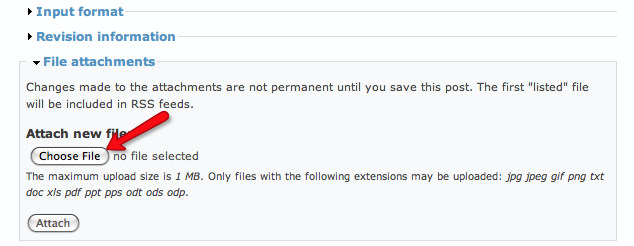
- Click Choose File.
- Choose the file you want to attach (from your local computer).
- Click Attach to upload the file.
After you save your content with the file attached, you will be able to see the file available for download in the Attachment section, which is generally found at the bottom of the page. The exact placement of these attachments can be modified by altering the theme template files.
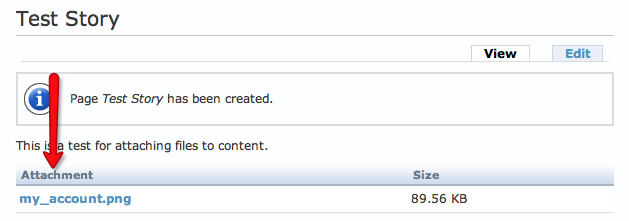
Adding Additional Extensions
By default, a limited number of file types are allowed to be attached to webpages (The default is most image types and Microsoft Office files). To add other extensions to this list, go to Administer > Site Configuration > File Uploads and add the relevant file extensions under Default permitted file extensions. Be careful in allowing too many extension types, some might have dangerous repercussions for your webpage.


