Managing URL Aliases
You can view and manage all the URL aliases for your site in one place. To do so, follow these steps:
- Log in to your UDrupal site as an administrator or in to another account through which you have permission to make these changes.
- Navigate to the URL aliases page [Administer > Site building > URL aliases].
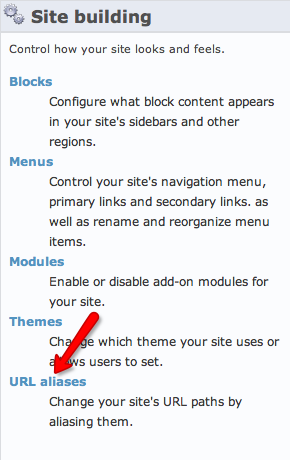
The URL aliases page lists all the URL aliases on your site. For each page with an alias you will see the following:
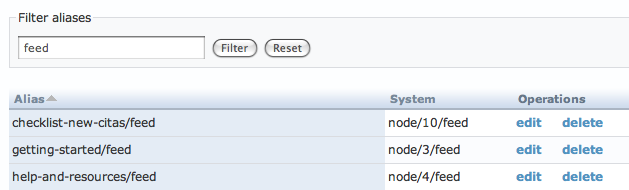
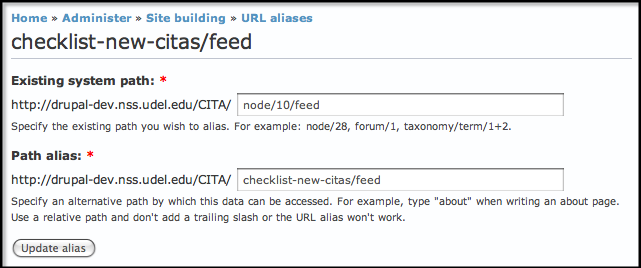
- The current Alias for the page
- The permanent name by which the System recognizes the page
- The Operations available for each page alias
As your site has more content added to it, this list of aliases can become very long. You can find a specific alias more easily by using the Filter aliases option at the top of the list.
- In the Filter aliases box, type part of the alias you're searching for (e.g., as "feed" in the example below).
- Click Filter to bring up a list of aliases that include the text you searched for.
- To edit an alias, click the edit link for the appropriate listing.
- On the page that opens, you will be able to edit the following:
- Existing system path—The content that this alias references.
- Path alias—The path that currently exists for this content.
- Click Update alias.


