
Getting Started in CLSS

-
Students
- Academic Advisement
- Academic Department Info
- Degrees & Graduation
- Grading & Registration
- Policy Information
- Student Records
- Transcripts
-
Transfer & Test Credit
- How to Transfer Courses to UD
- Transfer Credit Assistant Dean Contacts
- Transfer Credit Contacts by Department
- Test Credit
- Transfer Credit for Military Experience
- Articulation Agreements
- Non-UD Study Abroad Transfer Credit - Recently Reviewed Schools
- Transfer & Test Credit FAQ – Interested & Incoming Students
- Resources
- Forms
- Faculty & Staff
- Advisors
- About Us
- Academic Calendar
Tools & Resources
Getting Started in CLSS
- Go to CLSS site.
- Sign in with CAS credentials (must be added to CLSS system; email schedoffice@udel.edu to request)
- Open the Instance (Term) you are working in
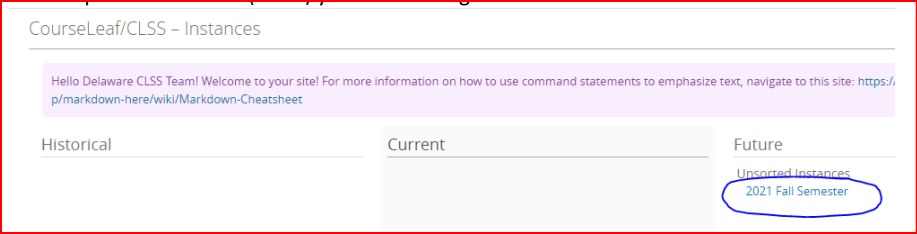
4. Search for your scheduling unit (Department) in the search bar at top right, or scroll through alphabetical listing
5. Double click the scheduling unit
6. Use Expand-All or Collapse-All arrows in top left to see or hide sections of courses
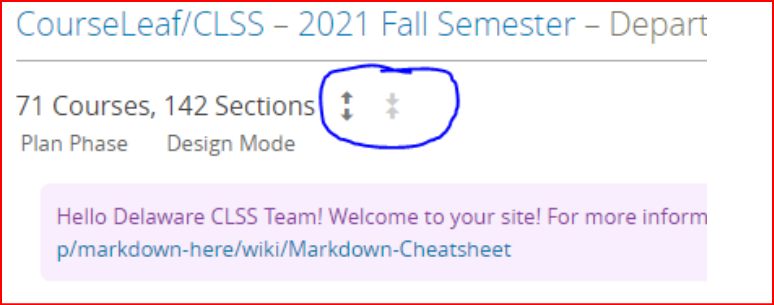
7. Double click the Course to see scheduled sections.
8. Double click the Section to open the Section Editor to make changes.
9. At the top of most pages in CLSS is a (?) button. Clicking this button will bring you to CourseLeaf provided help pages for the screen you are in. For instance, if you click the help button while in the Schedule Snapper, it will walk you through setting up the meeting pattern of your section.
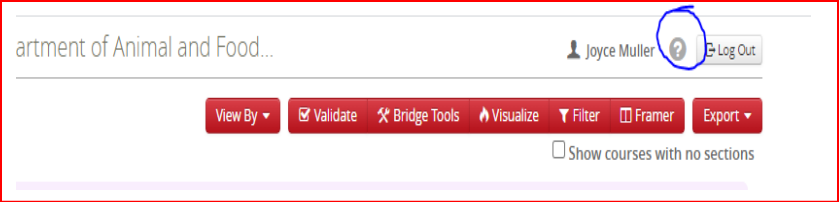
Registrar Link Center
Student Help
University Visitors Center, 210 South College Avenue, Newark, DE 19716 registrar@udel.edu (302) 831-2131 Office Hours: Monday - Friday, 8:30 a.m.- 4:30 p.m.
