
WebReg Registration For Staff

WebReg Registration – For Staff
WebReg is the registration system used by students to register for courses. Staff with applicable UDSIS Security may use WebReg to register students or assist students with common registration issues. Each enrollment request is recorded in UDSIS and can be tracked.
It is imperative that staff understand the ramifications of registering students during certain timeframes and with any system overrides.
To access WebReg staff can search for “WebReg” in the search bar on www.udel.edu and select the result for “My Class Schedule and Registration (WebReg) | My UD” from which they will click the “Go Now” button to open WebReg.

On the main WebReg page staff can enter a student name or ID and select the appropriate term. To view that student’s schedule click “View Schedule.”
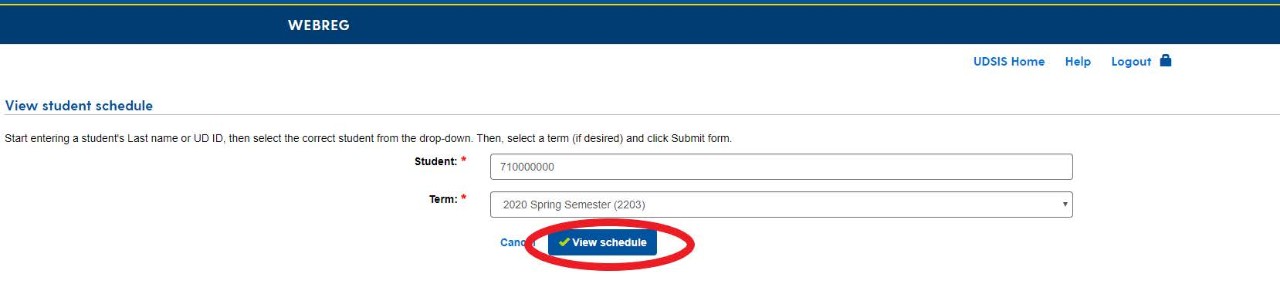
Registration/Enrollment Basics (Add, Drop, Swap, Edit)
Add Course
To Add a course to a student schedule type the course information in the “Add course ID” field and select the appropriate section.
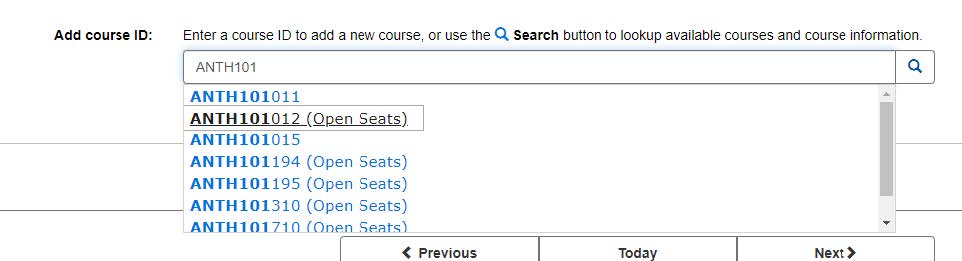
Once selected click the “Add course(s)” button to enroll the student. Some courses may also require the selection of Credit hours or Instructor before clicking the “Add course(s)” button.
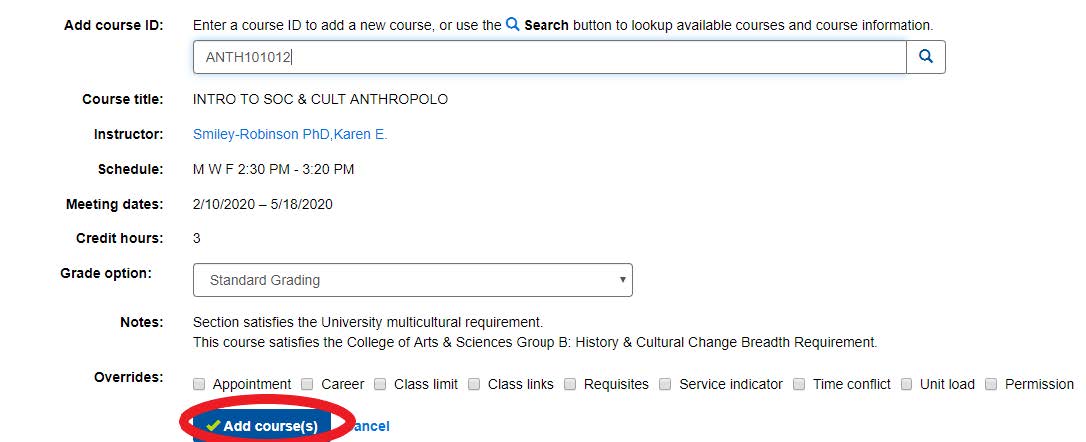
Drop Course
To Drop a student from an enrolled course click the “Drop” button for the course. WebReg will show a message for which course will be dropped and should be reviewed before the drop is confirmed. Co-requisites will be dropped together. To confirm the drop click “Drop course(s).”
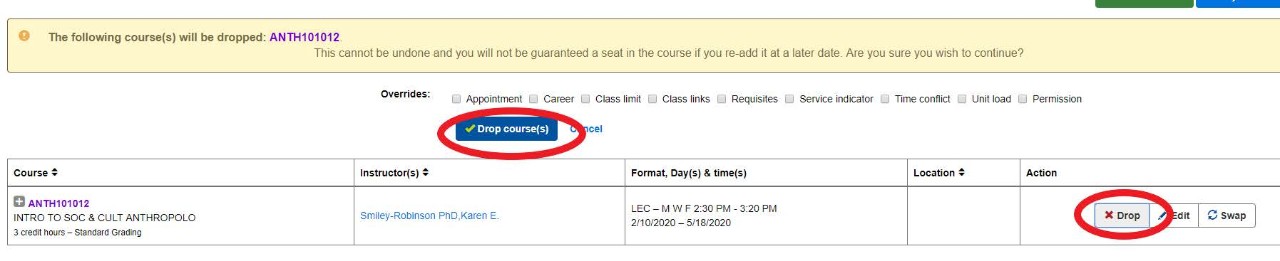
Swap Course
To Swap a student’s courses click the “Swap” button for the course. Enter the new course information on the “Replacement course ID” field and select the appropriate section. Click “Swap course(s)” to complete the swap.
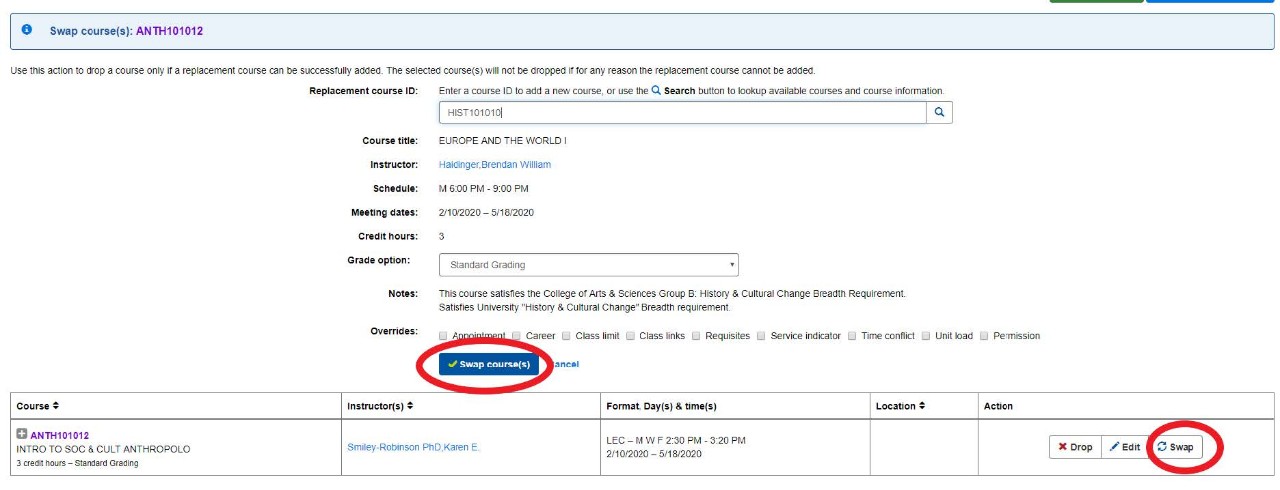
Edit Course
To edit details about a student’s enrollment click the “Edit” button for the course. Here the grading basis, credit hours, or instructor can be changed as applicable. Make the appropriate changes and click “Update course(s)”
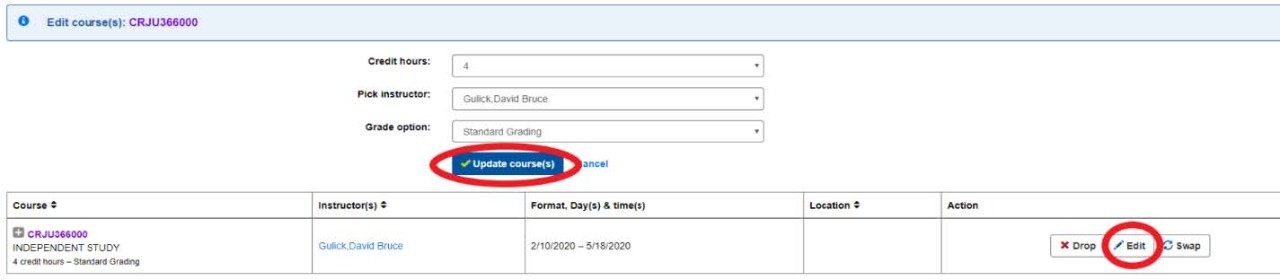
Common Overrides
Staff will have access to the same overrides in WebReg as they do in UDSIS. Please note that the “Closed Class” override in UDSIS is labeled as “Class Limit” in WebReg.

Common Errors/Messages
Below are common errors and messages students will see in WebReg.
Department or Instructor Consent is required.
This is used so the department may control who is able to enroll in the course. It is often used for Independent Study and Research classes, since a prior agreement with the Instructor or Department is usually needed before registration can take place. Students facing this message need to contact the department offering the course.

Requisites
If a student does not meet the requirements for the course, they will receive error text. If the student still wishes to pursue enrollment, they may be able to do so. Before Classes start, they must work with the department offering the course to request enrollment. Once classes begin, they can submit a Course Permit form. Below are samples from Webreg.

Example of a Math requirement.
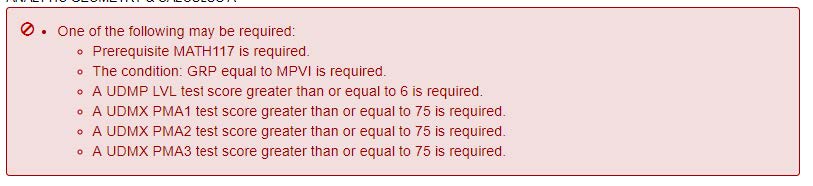
An example of a requirement that a student completed a course with a minimum grade.

Course is Full & Waitlist
When a course is full the student will receive an error message informing them there are no seats.
Most undergraduate sections have a waitlist, so once the course is full, or the non-reserved seats are taken, students will also see the waitlist text, and have the option to add themselves on the waitlist.
The text will tell them how many people are already on the waitlist. They cannot see where they are on the waitlist.
Once classes start, students will no longer be able to add themselves to the waitlist. They will need to submit the course permit form.
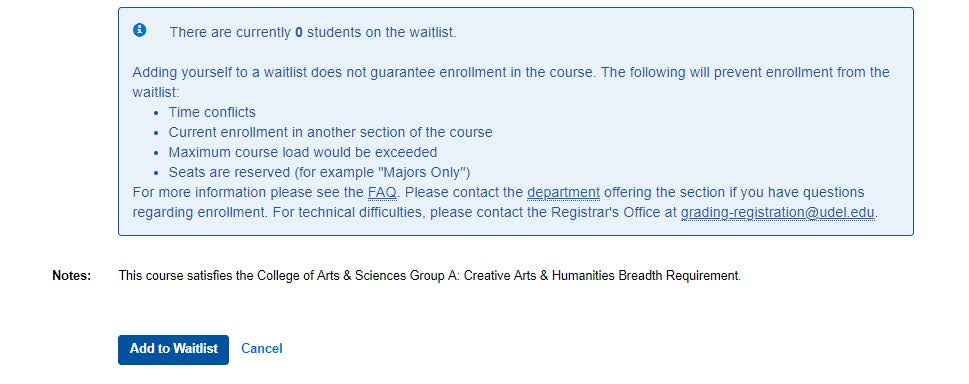
Seats are reserved
Seats can be reserved for specific groups, the text will provide a description.

Hold on Record
Please direct the students to view the hold in their UD Student Homepage. They will find information about the hold, and should be instructed to view that information and to contact the department as dictated by the hold information.

Time Conflict
If there is a time conflict with a course the student is already enrolled in, they cannot self-enroll in the class.
If the conflict is due to an out-of-class exam, the student can contact the offering department for permission and assistance with registration.

If you see an error that is not on this list, please take a screen shot of the error message and make note of what you were trying to do (student UDID, class/section info) and then try completing the registration in UDSIS. If it is successful, please notify us at grading-registration@udel.edu and provide the screen shots and information. If the registration also fails in UDSIS, make note of the UDSIS error message as well and include that along with the Webreg information/screen shots when you contact us.
Contact Us
For registration related inquiries, including those concerning reserve caps, contact us at grading-registration@udel.edu or x2122.
