
Registration Training for Staff

Tools & Resources
Registration Training For Staff
Staff with applicable UDSIS Security may use UDSIS or WebReg to register students.
It is imperative that staff understand the ramifications of registering students during certain timeframes and with any system overrides.
Each enrollment request is recorded in UDSIS and can be tracked. A helpful section on enrollment request errors is available on this webpage, or you can also contact the Registration Team for training or with any issues.
UDSIS Navigation:
Records and Enrollment > Enroll Students > Enrollment Request
~ or ~
Records and Enrollment > Enroll Students > Quick Enroll a Student > Quick Enrollment
These screens are used to add or update enrollment request transactions for students. The Quick Enroll component has the exact same functionality as the Enrollment Request component. Transactions that you process through the Quick Enroll component can also be accessed through the Enrollment Request component and vice versa.
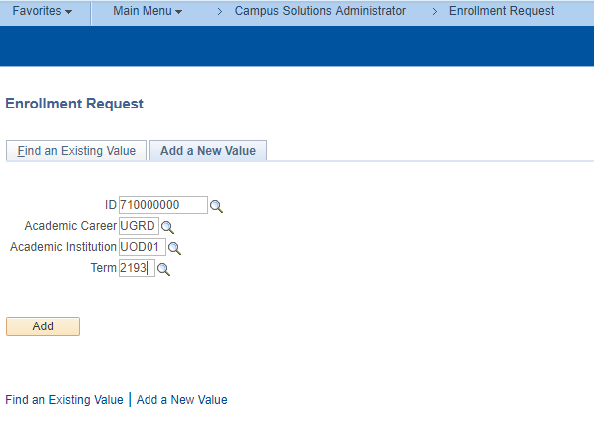
Enter applicable UDID, Term, Institution (UOD01), and Career (UGRD or GRAD) then click “Add” to Add a New Value (enter a new enrollment request). Select the appropriate Action: Enroll, Drop, Swap or Normal Maintenance (used to update variable credits or grading basis).
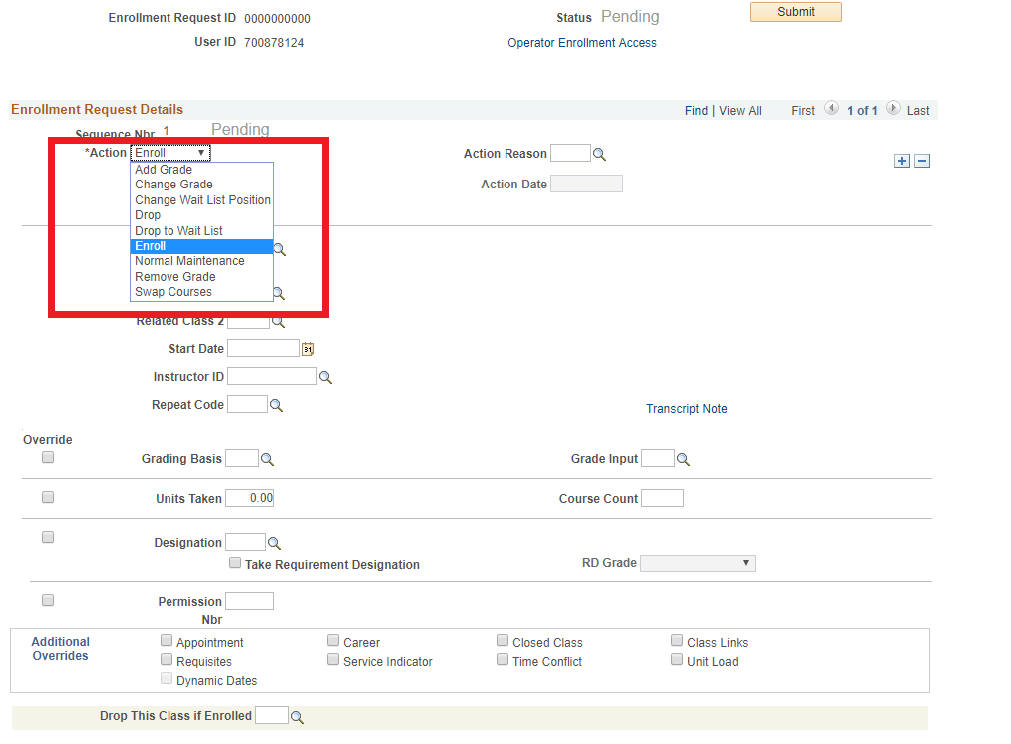
Enter the Class Number (Class Nbr) if known, or click the lookup magnifying glass to search for a course.

The Enter Search Criteria page contains both basic and advanced criteria. It defaults to showing open courses only, just uncheck the box to also search for closed courses.
NOTE: Users must have approval from the offering department in order to override a closed course, and the course's room capacity must also be checked in order to insure compliance with building fire codes, etc.
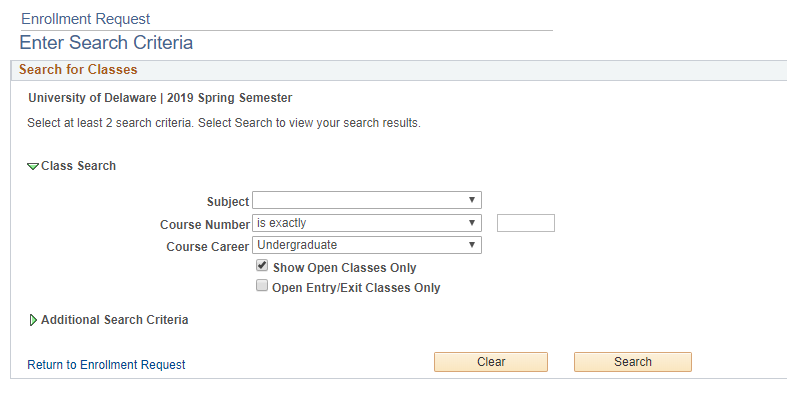
Clicking Additional Search Criteria will provide more search options.
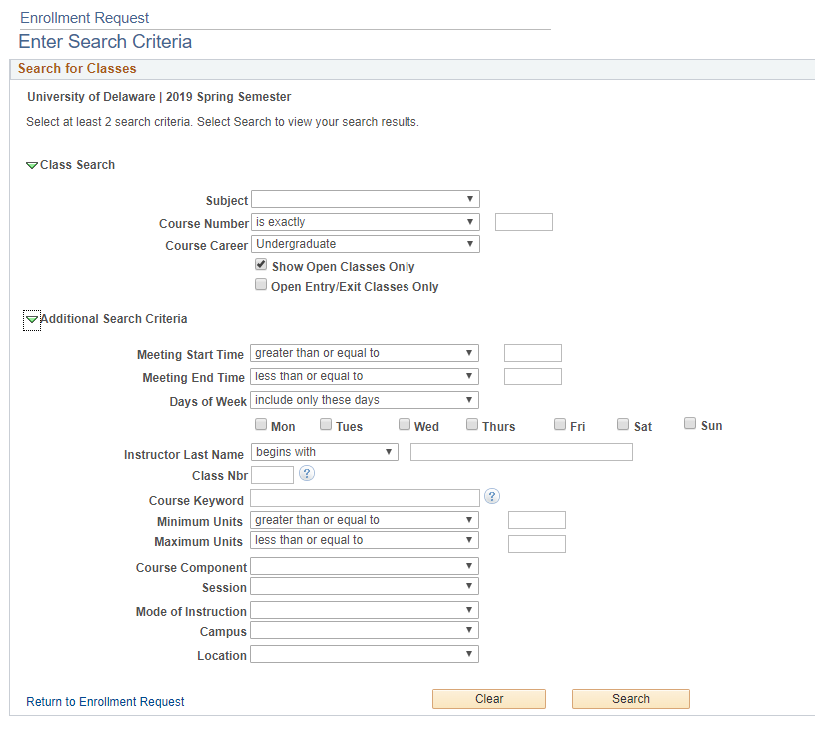
If you have selected Swap Courses, you will also enter a course in the Change To field.
(Swap is beneficial because it does not complete an enrollment request unless there are open seats in the selected Change To course. This insures that a student will not lose a seat in their current course if no seats are available.)
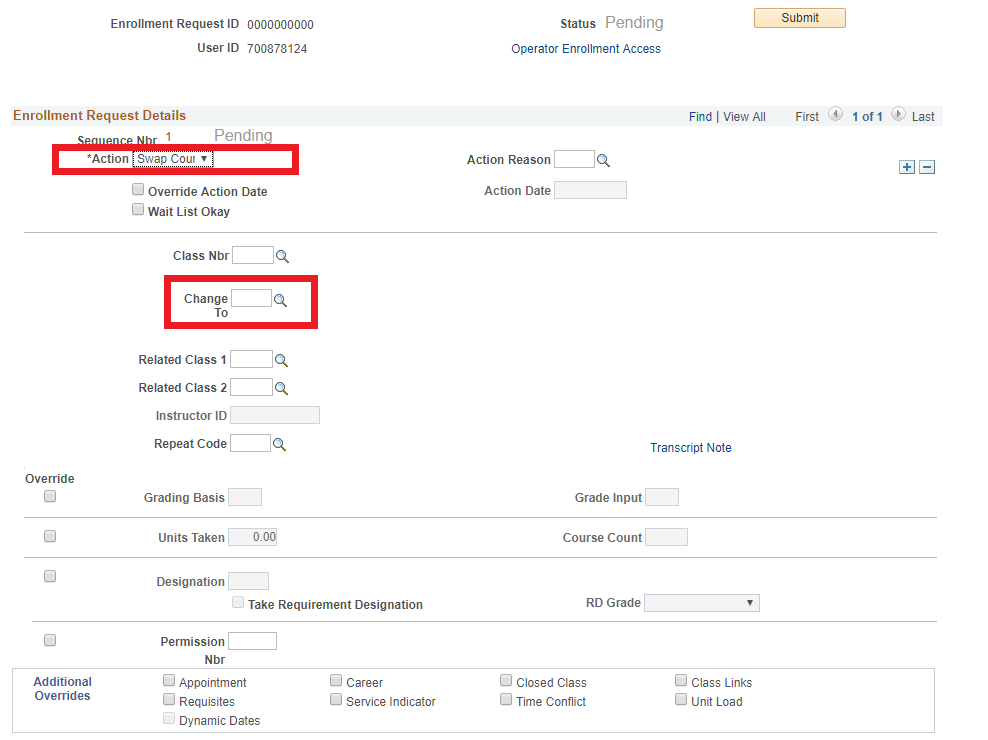
Some courses also require Related Classes (such as lab sections) or for Instructor ID info to be entered (e.g. independent studies).
To search for a desired instructor click the magnifying glass after “Instructor ID”
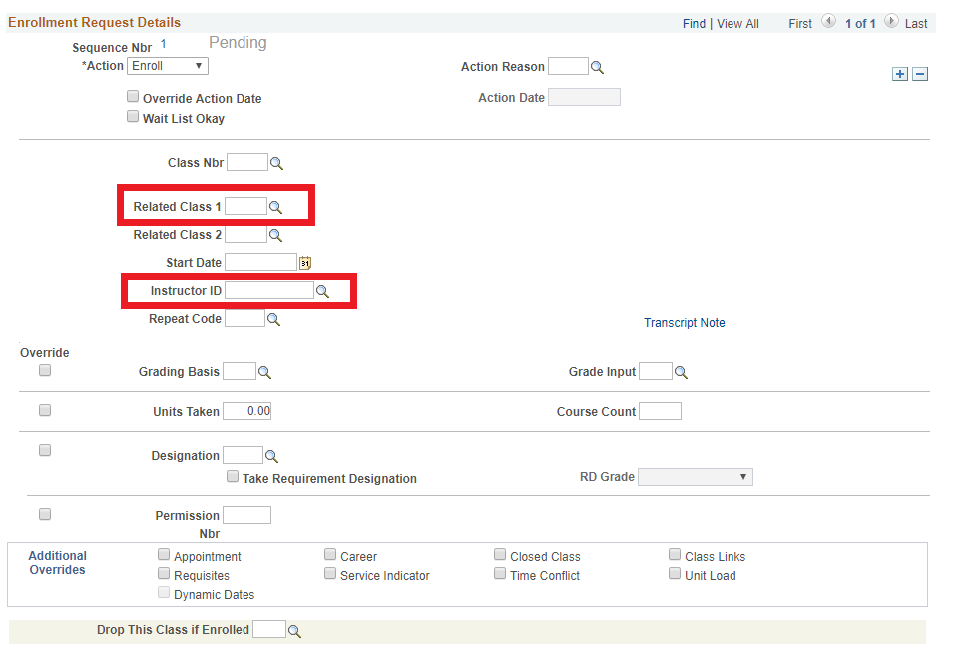
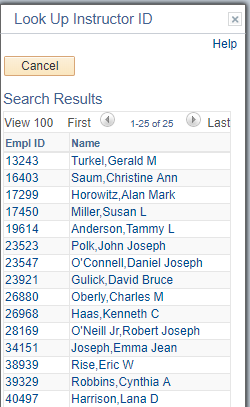
Select the desired instructor to return to Enrollment Request. NOTE: If the desired instructor is not on the list, the academic department's scheduling staff can add instructors.
Verify Grading Basis and Units (Normal Maintenance is used to change grading basis or credits)
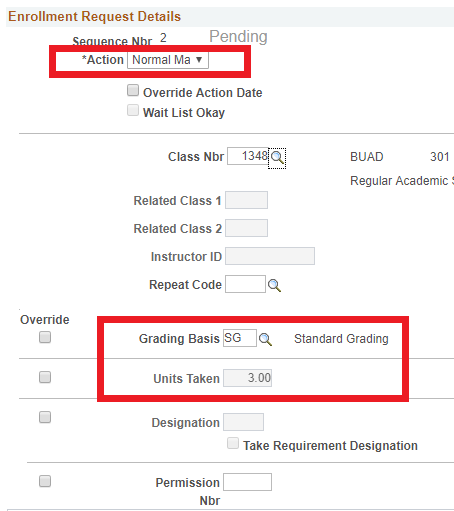
Complete the Enrollment Request by clicking the Submit button. The result is noted at the top of the screen - Success, Error or Success/Messages.

Errors and other messages can be viewed at the bottom of the screen.
An override will need to be submitted (see overrides section below) in order to process requests with errors.
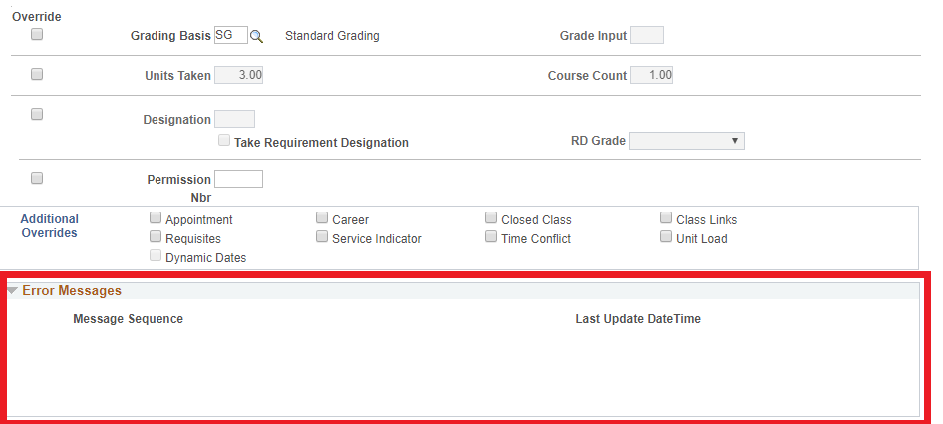
Clicking Study List at the bottom of the screen will take you to a view of the student's schedule.

You may want to verify that only Show Enrolled Classes is selected.
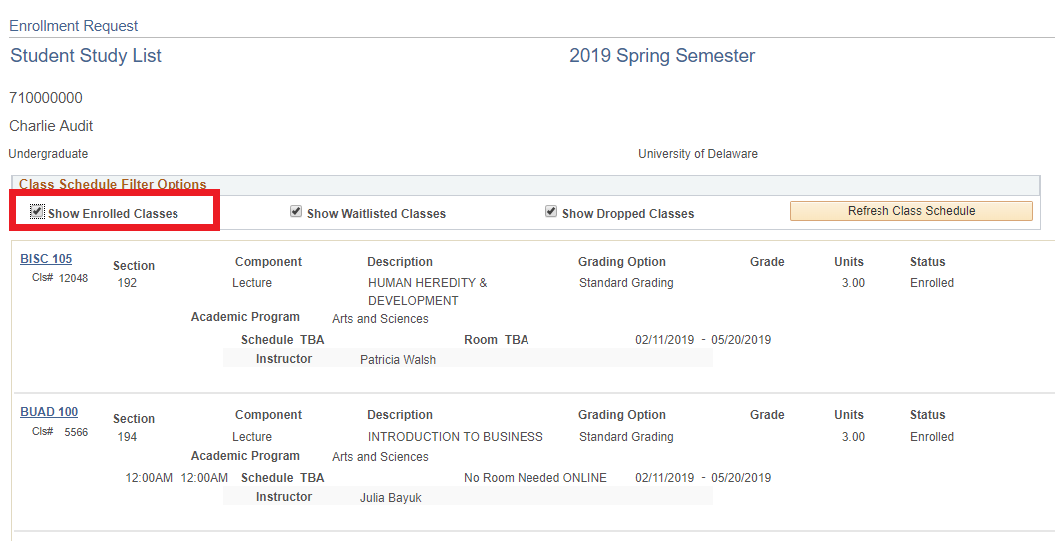
Common Registration Overrides (Not all UDSIS users have access to each override):
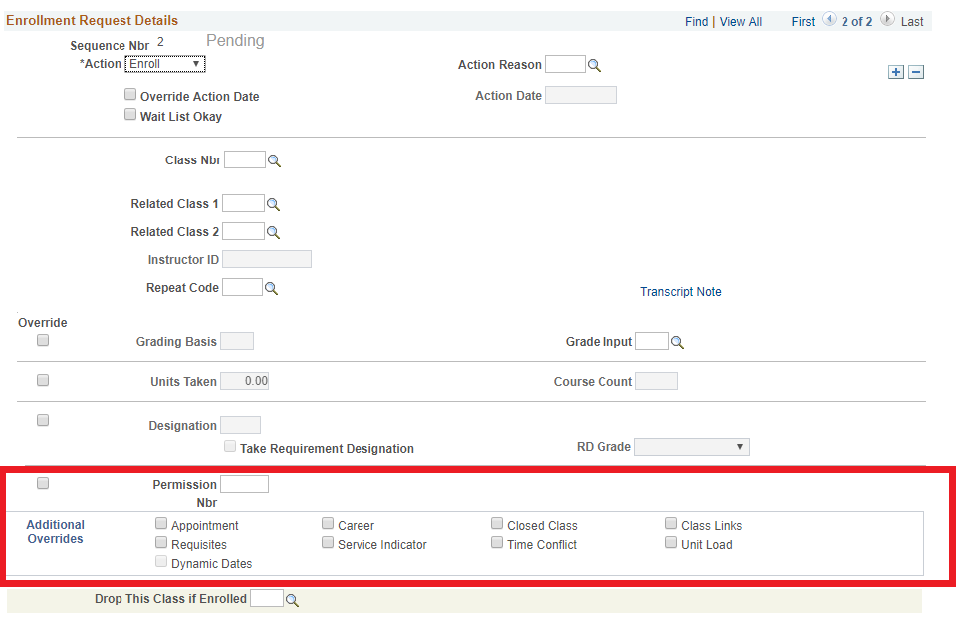
Permission Nbr |
Click this override to override courses set to Department or Instructor consent to add or drop. No number should be entered. |
Appointment |
If a student has been term activated, but their Enrollment Appointment has not yet been assigned or reached, check this box to override. It is highly unusual to override an enrollment appointment and there should be extenuating circumstances before doing so. |
Closed Class |
Click this override to enroll a student in a full course, or to override a Reserve Capacity. The course room capacity must be checked before overenrolling a course and approval from the offering department must be obtained. |
Prerequisites/Co-requisites |
Course requisites are pulled from the Course Catalog. Changes and updates to these requirements must go through the Course Inventory Process. Courses with corequsites must be dropped together or an error message will be returned. Checking this box will override any requisite requirements. |
Time Conflict |
Overrides class time conflicts. The most common reason to do this is in the case of common exams. |
Fields to Avoid
The following overrides need special security and permissions to override. In general they are only used by Registrar Staff:
- Override Action Date
- Action Reason
- Action Date
- Repeat Code
- Course Count
- Designation
- Appointment*
- Career
- Service Indicator
- Class Links
- Unit load
*When processing Enrollment for new studnets during NSO select staff have access to the Appointment override in order to register the incoming class.
In WebReg
Overrides in WebReg work the same way, but the Enrollment Request Actions are entitled Add, Drop, Swap or Edit and appear in the Action column next to each course during registration periods.

This WebReg help video will show you the basics of WebReg as students see it. Registration override boxes appear for staff who have additional enrollment security, but not for students.
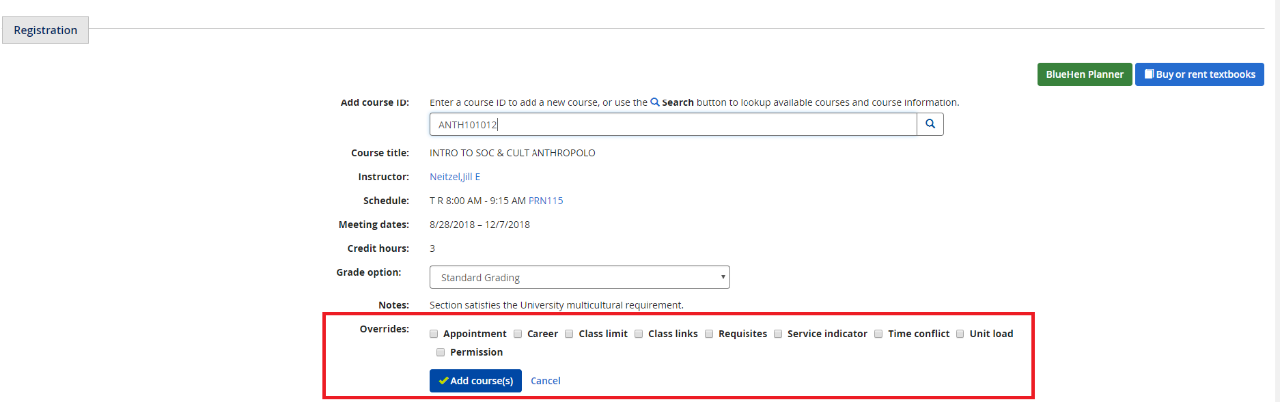
A student's selected instructor can be viewed in Study List (link at the bottom of Enrollment Request screen) or on a student's schedule in WebReg.
Reserve Capacities: Academic departments may restrict enrollment on course sections to certain criteria such as majors, minors or academic levels. The Registrar's office maintains reserve capacities in the Maintain Schedule of Classes>Reserve Capacity tab, or in the Adjust Class Associations area.
A benefit of using the Reserve Cap tab is that some seats can be left unrestricted. For example, if a department has an enrollment of 25 on a class, but only wants to hold 5 seats for majors, a reserve cap of 5 can be added to the desired section. The Reserve Cap tab also allows departments to turn off restrictions as of a certain date if desired.
Departments who update enrollment caps should be mindful of the desired total number of seats they wish to be restricted in relation to the total enrollment.
The benefit of using the Adjust Class Associations area is that every seat in a course section will be held for the desired population, regardless of the enrollment limit in the class, and without worrying about any future changes to the total enrollment capacity. However, caps in this area cannot be dated, so they are either "on" or have to be deleted to be turned off.
Reserve caps in both areas "roll" when the Registrar Scheduling staff roll the term, so it is important to verify reserve caps when setting up upcoming schedules.
Requisites: Requisites are determined and approved through the Course Inventory process. Courses can be approved as either prerequisites or co-requisites and are coded in UDSIS at the Catalog level. UDSIS and WebReg then check students' records at the time of enrollment and verify whether or not the requisite requirement has been met. In the case of co-requisites, students will be required to add any required co-requisites in order to complete their enrollment request.
Working with Enrollment Request Messages
UD Registrar's Office 6.22.12
Modified from PeopleSoft Student Records 9.0 PeopleBook Copyright © 1988, 2012, Oracle and/or its affiliates. All rights reserved
The following may be helpful for UD Employees using the Records and Enrollment > Enrollment Request function in UDSIS. Overrides are only permitted with appropriate authority and users should be certain of the ramifications of, and have proper departmental/college approval for overriding enrollment restrictions before doing so. If you need further assistance, please do not hesitate to contact the Registrar's Office.
| Number | Severity | Message Text | Explanation | Action |
|---|---|---|---|---|
| 3 | Error | Not Enrolled in Class, Drop Not Processed. |
The requested drop transaction was not processed. No enrollment records for the specified class for this term were found. Verify the class number and term, and resubmit the request. |
Check the student's class schedule. |
| 4 | Error | Already In Drop Status. | The requested drop transaction was not processed. The class is already in drop status for the term specified. Verify the term and class number, and resubmit the request. |
Check student's enrollment status in the class. |
| 5 | Error | Already Enrolled in Class, Add Not Processed. |
The enrollment request was not processed; an enrollment record already exists for the class and term specified. Verify class number and term, and resubmit the request. |
Check student's enrollment status in the class. |
| 6 | Error | Class %1 Not Enrolled, Class And Wait List Are Full. |
The requested enrollment add was not processed. The enrollment limit for the class has been reached, and there is no room on the wait-list. |
The class enrollment and wait-list capacities have been reached. Override, if room capacity has not been reached and approval by dept is granted, by clicking the Closed Class checkbox |
| 7 | Error | Not Enrolled, Class %1 Full. |
The requested enrollment add was not processed. The enrollment limit for the specified class has been reached. To attempt to wait-list, resubmit the request with the Wait List option selected. |
The class enrollment capacity has been reached. Override, if room capacity has not been reached and approval by dept is granted, by clicking the Closed Class checkbox. |
| 18 | Error | Requisites not met for Class, not enrolled. |
Requirements have not been met to enroll in the specified class. The enrollment transaction was not processed. |
If approved, override by clicking the Requisites checkbox. |
| 19 | Error | Corequisites Not Met For Class, Not Enrolled. |
Corequirements necessary to enroll in the class have not be met. The enrollment request was unsuccessful. |
The class requires concurrent enrollment in another class. Check the requisites for this class. If approved, override by clicking the Requisites checkbox. |
| Column1 | Column2 | Column3 | Column4 | Column5 |
| 20 | Error | Class taken previously, Repeat not allowed. |
Some courses are restricted from being repeated. | |
| 30 | Error | Maximum term Unit Load exceeded. |
Add transaction not processed. The maximum term unit load would be exceeded. |
If approved, override by clicking the Max Term Unit checkbox. |
| 38 | Error | %1 to Enroll in Class, Add Not Processed. |
Consent is needed to enroll in the class. The add transaction was not processed. |
The student must have permission to enroll in this class. If approved, override by clicking the Permission Nbr checkbox. |
| 48 | Error | Auto Enroll Not Processed, Section Not Associated with the Enrollment Section. |
The class specified for the auto enrollment function is not associated with the enrollment section of the add transaction. Auto enrollment was not performed. |
Check the setup on the Schedule of Classes component. All enrollment sections within the same class association must use the same component. |
| 50 | Error | Class Number %1 Not in Active Status. Cannot Enroll. |
The add transaction was not processed. The class to be added is not in ACTIVE status for enrollment. |
Verify the class status on the Schedule of Classes - Enrollment Control page. |
| 53 | Error | Related Class Enrollment Not Completed, Section Not Associated with Enrollment Section. |
The related class enrollment function was not processed. The related to class is not associated with the enrollment section of the add transaction. |
Check the setup on the Schedule of Classes component. All enrollment sections within the same class association must use the same component. |
| 59 | Message | Invalid Access to Override Class Limit. |
User does not have access to override class limits. The transaction was processed without the override. |
A user's enrollment access ID determines override access. The enrollment engine typically gives this message when an enrollment access group controls enrollment security. The enrollment access ID attached to the user's enrollment access group does not permit this override, or the user does not have time period access to the enrollment function. |
| 60 | Message | Invalid Access to Override Grade Basis. |
User does not have access to override grade basis. The transaction was processed without the override. |
See 59. |
| 61 | Message | Invalid Access to Override Class Units. |
User does not have access to override class units. The transaction was processed without the override. |
See 59. |
| 62 | Message | Invalid Access to Override Unit Load. |
User does not have access to override unit load. The transaction was processed without the override. |
See 59. |
| 63 | Message | Invalid Access to Override Class Links. |
User does not have access to override class links. The transaction was processed without the override. |
See 59. |
| 64 | Message | Invalid Access to Override Class Permission. |
User does not have access to override class permission. The transaction was processed without the override. |
See 59. |
| 65 | Message | Invalid Access to Override Requisites. |
User does not have access to override requisites. The transaction was processed without the override. |
See 59. |
| 66 | Message | Invalid Access to Override Time Conflict. |
User does not have access override time conflicts. The transaction was processed without the override. |
See 59. |
| 67 | Message | Invalid Access to Override Career. |
User does not have access to override career. The transaction was processed without the override. |
See 59. |
| Column1 | Column2 | Column3 | Column4 | Column5 |
| 69 | Error | Invalid Access to Enrollment Transaction. |
User does not have access to enrollment transaction. The transaction was not processed. |
The enrollment access ID does not permit access to this function. |
| 70 | Error | Invalid Access to Enrollment With Permission Transaction. |
User does not have access to the Enrollment With Permission transaction. The transaction was not processed. |
See 69. |
| 71 | Error | Invalid Access to Drop Transaction. |
User does not have access to the drop transaction. The transaction was not processed. |
See 69. |
| 73 | Error | Invalid Access to Update Grade Basis. |
User does not have access to update grade basis. The transaction was not processed. |
See 69. |
| 74 | Error | Invalid Access to Update Units. |
User does not have access to update units. The transaction was not processed. |
See 69. |
| 76 | Error | Invalid Access to the Add Grade Transaction. |
User does not have access to the add grade transaction. The transaction was not processed. |
See 69. |
| 77 | Error | Invalid Access to Change Grade. |
User does not have access to the change grade transaction. The transaction was not processed. |
See 69. |
| 78 | Error | Class Table in Use, Not Available for Add Request. |
The Class Table is being used by another process and is unavailable for updating. |
Another user or process is maintaining the class number used for the enrollment transaction. Try again in a few minutes. |
| 79 | Error | No Valid Appointment Found And Open Enrollment Period Has Not Begun. |
The open enrollment period has not begun and no valid enrollment appointment was found. The enrollment request was not processed. |
If approved, (normally during NSO only) override by clicking the Appointment checkbox. |
| 85 | Message | Invalid Access to Override Enroll Action Date. |
User does not have access to override enroll action date. The transaction was processed without the override. |
See 60. |
| 86 | Error | Swap not processed, Hold on record. |
There is a hold on this record preventing the swap transaction from being processed. The hold must be removed before the swap is processed. |
Check the student's service indicators. |
| 87 | Error | Hold on record, Add not processed. |
There is a hold on this record, preventing the add from being processed. You must remove the hold to process the add transaction. |
Check the student's service indicators. |
| Column1 | Column2 | Column3 | Column4 | Column5 |
| 88 | Error | A Required Related Class (component %1) must also be Selected. |
There is an additional component required for enrollment that is missing. |
The class requires enrollment in a related component. Related components can be selected using the Related 1 and Related 2 fields. |
| 89 | Message | Invalid Access To Override Service Indicator |
The user does not have access to override the service indicator. The transaction was processed without the override. |
See 60. |
| 90 | Message | Invalid Access to Override Appointment Times. |
The user does not have access to override the appointment times. The transaction was processed without the override. |
See 60. |
| 91 | Error | Maximum Session Unit Load Exceeded. |
The maximum session unit load would be exceeded with the addition of this class. The add transaction was not processed. |
If approved, override by clicking the Max Term Unit checkbox. |
| 92 | Error | Maximum Term Course Load Exceeded. |
The maximum term course load would be exceeded with the addition of this class. The add transaction was not processed. |
If approved, override by clicking the Max Term Unit checkbox. |
| 93 | Error | Maximum Session Course Load Exceeded. |
The maximum session course load would be exceeded with the addition of this class. The add transaction was not processed. |
If approved, override by clicking the Max Term Unit checkbox. |
| 116 | Message | Invalid Access to Override Requirement Designation. |
The user does not have access to override the requirement designation. The transaction was processed without the override. |
See 60. |
| 123 | Error | Maximum Term Load Exceeded, Units Not Changed. |
Units not changed. The maximum term unit limit would be exceeded. |
If approved, override by clicking the Max Term Unit checkbox. |
| 124 | Error | Maximum Session Load Exceeded, Units Not Changed. |
Units not changed. The maximum session unit load would be exceeded. |
If approved, override by clicking the Max Term Unit checkbox. |
| 137 | Error | Withdrawn from Term -Changes are not allowed | The transaction was not processed. | The student has been withdrawn for this term. |
| 141 | Message | The Requirement Designation Options was set to 'YES' by the enrollment process. |
None. | This message appears when a student is enrolled in a class with an optional requirement designation such as DLE, Honors. |
| Column1 | Column2 | Column3 | Column4 | Column5 |
| 144 | Message | A Grade of %1 has been assigned for this Drop Request. |
The drop transaction assigned a grade to the student, leaving the student in drop enrolled status. The class has been dropped after free drop/add and a grade of W was assigned. |
. |
| 146 | Error | Multiple Enrollment not allowed for course, add not processed. |
Multiple enrollment for this course is not allowed. The transaction was not processed. A student can enroll in a the same course only once per term, unless the course permits multiple enrollments in a term. |
A student can enroll in a the same course only once per term, unless the course permits multiple enrollments in a term. |
| 165 | Warning | Auto Enroll sections used, related classes not used. |
When specifying both auto enroll sections and related class sections, only the auto enroll sections are used for enrollment. The related classes were ignored. |
|
| 195 | Message | First Date to Enroll has not been reached - not enrolled |
The first date for enrollment has not been reached for the session or from the dynamic class data. Enrollment not allowed. |
|
| 206 | Error | Invalid access to the Requirement Designation Change Transaction |
User does not have access to the change Requirement Designation transaction. The transaction was not processed. |
See 69. |
| 211 | Error | Swap not allowed because the 'swap from' class would receive a penalty grade |
This swap would result in a penalty grade for the swap from class, and the swap to class is a different section of the same course. |
This message is given if the class does not allow multiple enrollments in a term. |
| 213 | Error | Available Seats are reserved. Reserved Seat Requirements are not met. Student not enrolled |
Available seats are subject to reserve capacity requirements. |
Although the class may appear as open in Class Search, the remaining open seats are subject to one or more Reserve Capacity requirements. If approved, override by clicking the Closed Class checkbox. |
| top |
For registration related inquiries, contact us at grading-registration@udel.edu or x2122.
