
UDSIS Navigation Help for Students

Tools & Resources
UDSIS Navigation Help for Students
Navigation Help - Student Homepage
- Login here. If you have problems - Blank page, Browser spinning, Unexpected Results - clear your browser cache.
- See UDSIS Student Homepage - Tile Contents at a Glance for a list of links within each UD Student Homepage tile.
- The Home icon will take you to your default homepage - the one listed first. If you have multiple homepages, click on the homepage name to switch to a different one.
- Click the 3 dots, called the Action List, to access the Sign Out link. Be sure to Sign Out of UDSIS when done.
- Left-Bar links missing?
 If your browser window is narrow, you may see this "collapsed" icon which indicates the left bar of links are hidden.
If your browser window is narrow, you may see this "collapsed" icon which indicates the left bar of links are hidden.
Click the icon to reveal the left bar links.
Tiles
- Click the tile to access left-bar links to related UDSIS screens or UD pages. The links under each tile will either open in the right-hand frame, or in a new window.
- If a left-bar link opens a new tab/window, the browser window with the red icon is UDSIS.
- Use the back arrow page link that appears on the top blue bar to return to a previous page OR if not there, use the Home icon to return to your default homepage.
- Some pages, like Degree Audit may take awhile to load, based on the data to display. You need to wait for the tile's first link to load before clicking other left-bar links.
- If a link opens a .pdf file, depending on your browser setup, check your downloads icon to access the file, OR make sure pop-ups are not blocking the opening of the .pdf file in a new browser window.
- Tile Link icons:
- UDSIS internal pages use this tile link icon:
 Example:
Example: 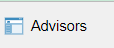
- External pages outside of UDSIS use this tile icon:
 Example:
Example: 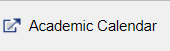
- UDSIS internal pages use this tile link icon:
- To ADD informaton to UDSIS, click the "+" button to access the ADD screen. Enter your information and hit Save when done.
To EDIT informaton in UDSIS, click the item you want to edit. Update your information on the EDIT screen and hit Save when done.
Other Resources
- UDSIS Help for Students
- Advising Central @ UD for Undergraduates
- My UD find forms or UD Applications
