This step is required only once. You should never need to do it again.
How to Submit Grades
There are four steps to the process of electronic submission of your final grades to the Registrar --- Roster file: Obtain a current electronic copy of your class roster.
- Grade file: Construct a file containing (1) UD student identification number, (2) final grade, and (3) student name. You may use any convenient method such as a spreadsheet or word processor to construct the grade file. This step is optional. If you prefer to type the grades using the submit program, you do not need to construct a grade file.
- Submit Program: Submit your grades using the submit program. (See the next section.)
- Verify your grades: Access the Registrar secure web site to verify your grades.
How to Use the Submit Program
After you have completed the setup, you can start the submit program by logging on to your unix account and typing --
at the UNIX prompt. There are three primary screens --
- Welcome Screen: This screen verifies the semester and year
and offers on-line instructions. The three buttons on the
welcome screen are --
 Continue to the next screen
(File List).
Continue to the next screen
(File List).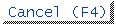 Exit the program immediately. Do
not submit grades.
Exit the program immediately. Do
not submit grades. Get instrunctions about how
to submit grades (this screen).
Get instrunctions about how
to submit grades (this screen).
Note: Cancel your submission if it is not for a course given in the semester and year listed. Contact the Registrar (831-2131, registrar@udel.edu) to find out how to submit your grades.
- File-list Screen: This screen displays a list of files in
your current directory. Select your roster file by typing 'R'
beside the correct name. Select your grade file by typing 'G'
beside the correct name. Type 'V' beside a file to view it on
screen. More than one roster and grade file may be selected.
The submit program automatically separates your submissions
into one for each course and section, as required by the
Registrar.
If you intend to type your grades in the submit program, do not place a 'G' beside any file on this screen.
The buttons for the file-list screen are --
-
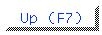 Up one screen.
Up one screen. 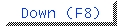 Down one screen.
Down one screen. Continue to the next screen
(Grade List).
Continue to the next screen
(Grade List).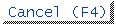 Cancel your submission, do not
submit grades at this time.
Cancel your submission, do not
submit grades at this time. Get help about the file-list
screen.
Get help about the file-list
screen.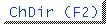 Change to a different UNIX directory.
Use this option if the file(s) you need are not displayed
on the file-list screen. A list of directories appears
on a new screen. Select the one you need by typing an
"X" in the space beside the directory. Exit by selecting
"End" or pressing <ENTER> after placing an
"X" beside a directory name. A list of files in the new
directory will appear on the next screen.
Change to a different UNIX directory.
Use this option if the file(s) you need are not displayed
on the file-list screen. A list of directories appears
on a new screen. Select the one you need by typing an
"X" in the space beside the directory. Exit by selecting
"End" or pressing <ENTER> after placing an
"X" beside a directory name. A list of files in the new
directory will appear on the next screen.To exit without changing directories, select "End" (F3) without placing an "X" beside any directory name.
-
- Grade List: This screen lists UD student identification
numbers, final letter grades and names.
If there are any UD student identification numbers which do not appear in both your roster file and grade file you must reconcile the discrepancy(ies) before submitting your grades.
If you did not select a grade file on the file-list screen, you may type grades in this screen. Be sure to press the <ENTER> key after each entry. Grades are not recorded until you do so.
The buttons for the grade-list screen are --
-
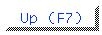 Up one screen.
Up one screen. 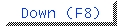 Down one screen.
Down one screen. Submit your grades.
Submit your grades.
Every student must have a grade before you can submit your grades.
-
 Cancel your submission, do not
submit grades at this time. A screen appears offering
four options: (1) Return to the file-list screen,
(2) Return to the grade-list screen (back to where
you came from), (3) save the contents of the
grade-list screen for later use, and (4) Exit the
submit program without saving anything.
Cancel your submission, do not
submit grades at this time. A screen appears offering
four options: (1) Return to the file-list screen,
(2) Return to the grade-list screen (back to where
you came from), (3) save the contents of the
grade-list screen for later use, and (4) Exit the
submit program without saving anything.  Help -- get help about the grade-list
screen.
Help -- get help about the grade-list
screen. Add a student to your grade list.
A new screen appears with prompts for (1) name,
(2) UD student identification number, (3)
Section number, and (4) letter grade. All these
fields must be filled in. The course name and section
number are filled in with default values. Change them if
they are not correct.
Add a student to your grade list.
A new screen appears with prompts for (1) name,
(2) UD student identification number, (3)
Section number, and (4) letter grade. All these
fields must be filled in. The course name and section
number are filled in with default values. Change them if
they are not correct.On this new screen, the "End (F3)" button exits the screen and adds the student to your grade list. The "Add (F2)" button opens a screen for you to add another student before returning to the grade- list screen. The "Cancel (F4)" button exits without adding any students.
Common Problems
Be sure to note that function keys for some functions, like 'Page Up' and 'Page Down', are located on function keys.
Be sure to use the
For questions about rules governing course grades, contact the Registrar
(web page,
email, phone: 831-2131).
Other Resources
The submit program includes on-line help. The content is the same as these
web pages. If You Still Need Help
If you need help quickly, you may call the
IT Help Center at
831-6000 between 8:00 a.m and 5:00 p.m. Monday through Friday. Or you
can submit a question through
email.
Last modified: April 10, 2003.
This page maintained by Larry Hotchkiss.
Copyright © University of Delaware, 1998.