To set Mac OS X 10.5 (Leopard) or 10.6 (Snow Leopard) to check for software updates daily, follow these steps:
- From the Apple menu, click System Preferences.
- In the System Preferences window, click the Software Update icon
in the second to last row. This icon is circled in white in the following graphic:
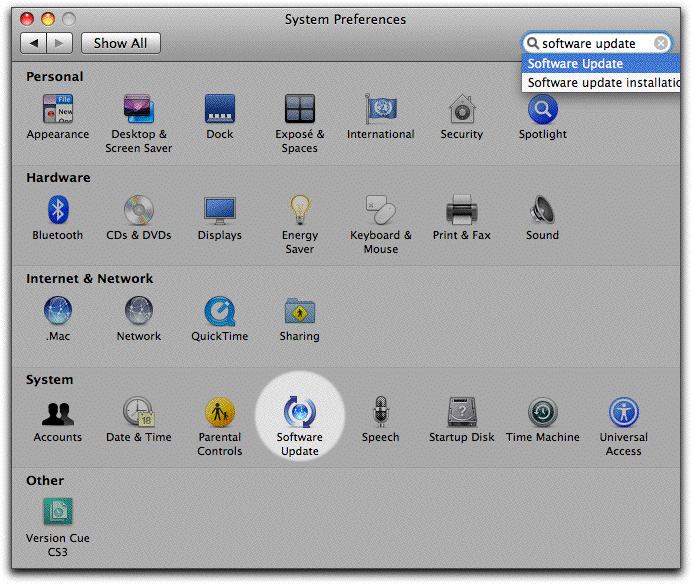
- You will see the Software Update window, which should look similar to the following:
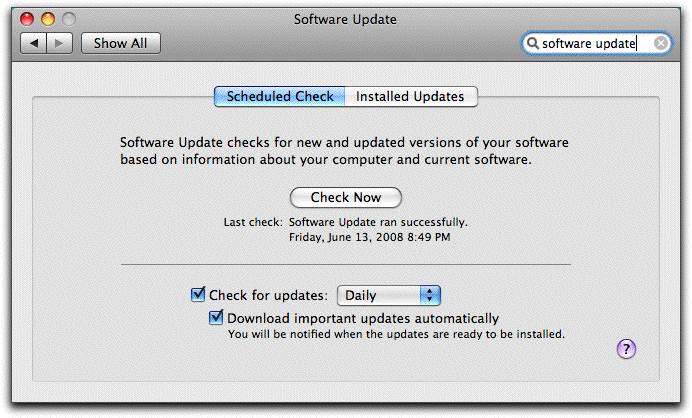
- If a check mark is not already present, click in the checkbox in front of Check for updates.
- From the drop-down arrow to the left of the field, select Daily.
- If a check mark is not already present, click in the checkbox in front of Download important updates automatically.
- Close the Software Update window.
|