

Directions for IE for Windows | Directions for Netscape and Mozilla
Toolbars in Internet Explorer 6 (Windows):
If you do not see the Links toolbar, or if your Links toolbar is locked, follow these steps.
- From the View menu, select Toolbars.
- If there is a checkmark next to Lock the Toolbars, remove it.
- If you had to unlock the toolbars, repeat step 1. In any case, you want to be sure that the Links toolbar is selected and that the toolbars are unlocked, as illustrated below:
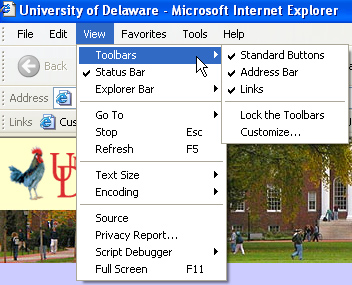
If your browser's Links toolbar is not where you'd like it--for example, if it's on the same line as other items in IE's toolbars, with the toolbars unlocked, you can point at the Links toolbar with the mouse and drag it to a new location.
Before:

After:
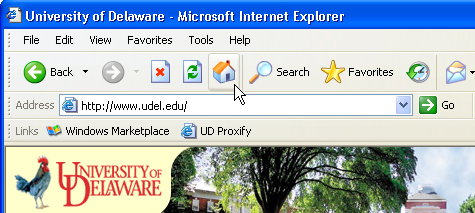
- You can now follow the directions to install the UD Proxify "Button" on your Links toolbar.
- After you have done so, if you choose to, you can repeat step 1, then select Lock the Toolbars to re-lock the toolbars.
Toolbars in Netscape 4.x, Netscape 7.x, and Mozilla:
- If you do not see the Personal toolbar, select Show or Show/Hide from the View menu.
- Make sure that Personal Toolbar is selected--that there is a checkmark next to Personal Toolbar--as illustrated below.
Netscape 4.x Illustration
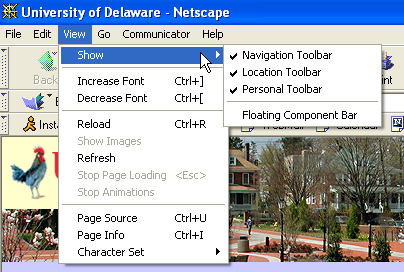
Netscape 7.x/Mozilla Illustration
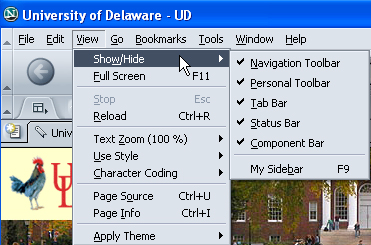
- You can now follow the directions to install the UD Proxify "Button" on your Links toolbar.
Questions or comments
UD Web Proxy: Short Directions
UD Web Proxy: Full Directions
IT Help Center
Last updated September 12, 2006
Copyright © 2003-2006 University of Delaware