Securing Internet Explorer on a Windows 7 computer
Information Technologies (IT) recommends that you set the security options of Internet Explorer to the default settings unless otherwise instructed by your network administrator. To set the security options to the default, follow these steps:
- Click Start.
- Click Control Panel.
- Click Network and Internet.
- Click Internet Properties.
- Click the Security tab. The window
should look similar to the
following:
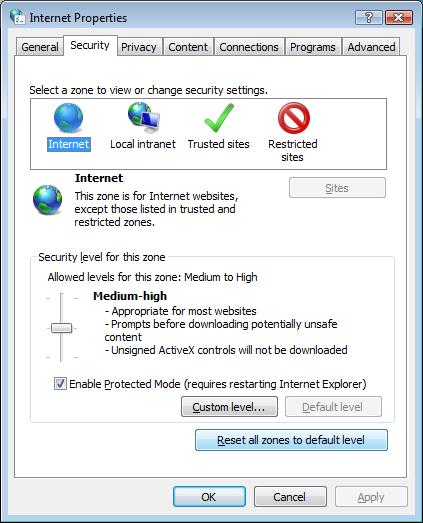
- Click Reset all zones to default level. (If this option is gray, then your computer is already set to the defaults.)
- Click the Advanced tab. The window
should look similar to the
following:
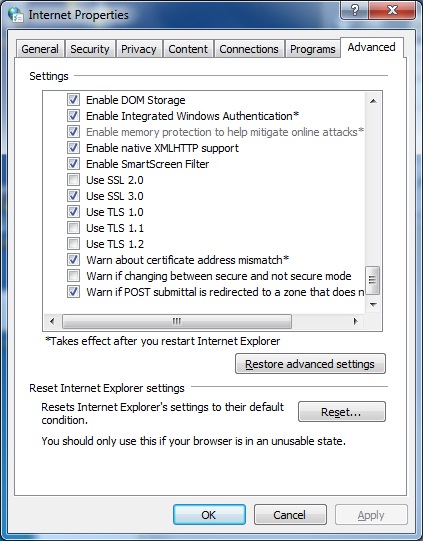
- Scroll down through the Settings
window until you see Enable SmartScreen
Filter (as indicated by the red arrow
in the following graphic).
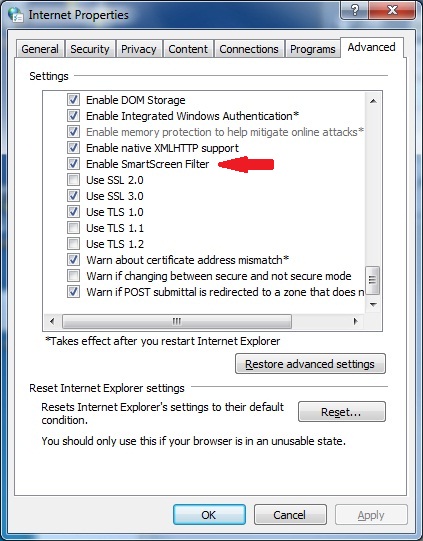
- If a check mark does not appear in the checkbox, click to insert one.
- Click OK.
- Close the Internet Properties window.

