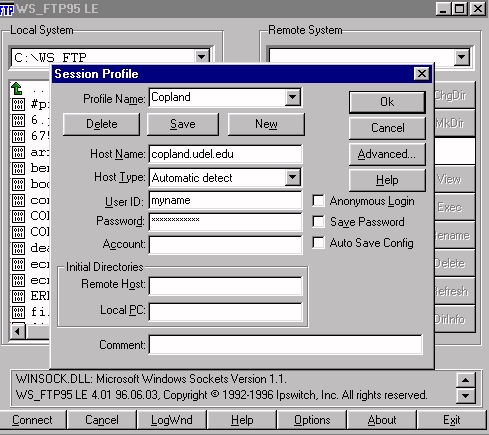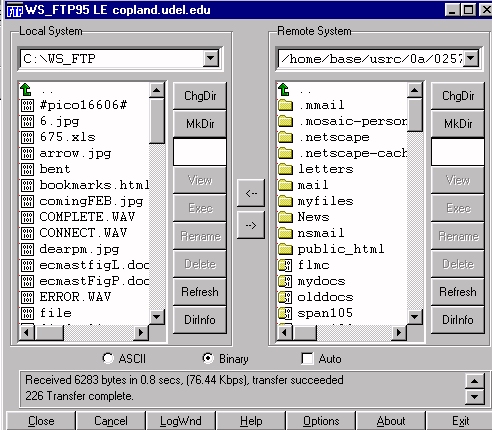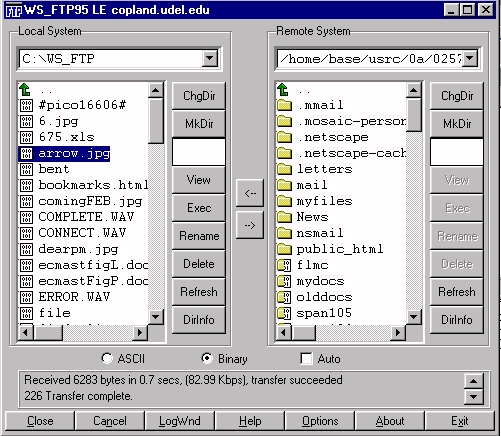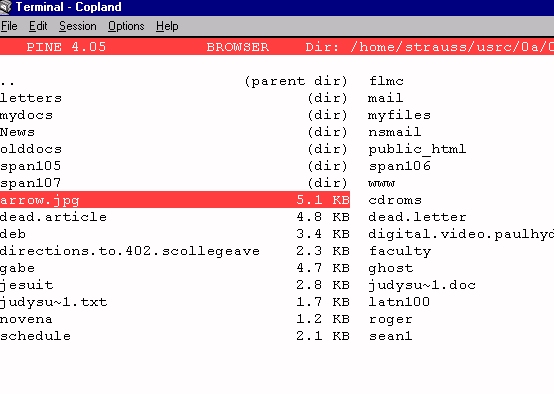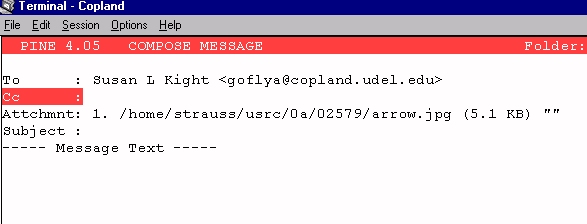To
Send a File as a Pine Mail Attachment
Two stages are involved in sending a file
as a Pine Mail attachment. These instructions list the two stages and then
give step-by-step directions in carrying them out.
I. Uploading
a File from UNIX to your PC
-
Start File Express:
-
Double-click the File Express icon, located
in the Communications folder. It looks like this:

-
The FTP window appears. If the Host
Name box is empty, click in it and type the name of the UNIX computer you
want to access (e.g. copland.udel.edu).
-
Click in the User ID: and Password: boxes
and type your Unix name (e.g. myname)and password (it will appear as *****).
The screen will look like this:
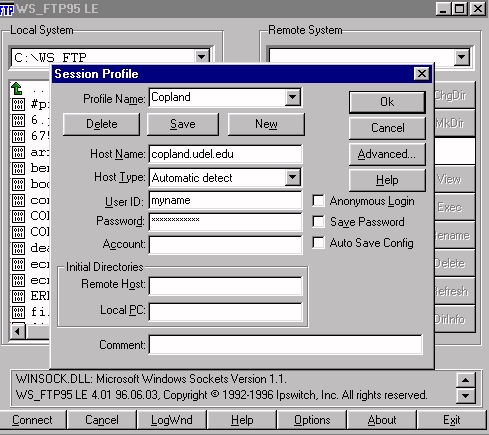
-
Click the OK button.
-
The FTP window shown below that appears when
you connect is divided into two parts. The area on the right represents
your home directory on the remote host (e.g. copland) and lists the files
in it. Similarly, the window on the left gives information about the drives
and directories or folders on the local computer (your PC).
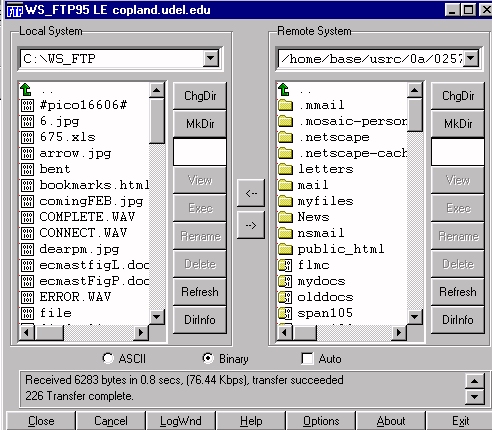
-
Uploading files:
To upload a file, you must identify the
file to be uploaded. Your PC directory is listed under Local System
(left column). Locate the file you want to upload.
-
Highlight the file to be transferred
by clicking on its name on the left side of the FTP window. The UNIX file
"arrow.jpg" has been selected in the following example:
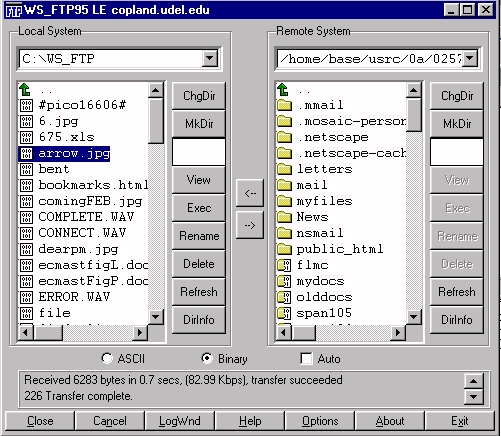
-
Under the two columns, you will see three
radio buttons, marked ASCII, Binary and Auto.
Click the:
-
ASCII button if you are copying files
that contain only plain text, no formatting
-
Binary button for files that contain
formatting codes such as those produced by word processing (a journal article,
a book chapter), or graphics programs (a photograph, a picture).
-
The transfer buttons are located between the
two columns and look like this:
 .
The arrows indicate the direction in which the transfer takes place
.
The arrows indicate the direction in which the transfer takes place
-
The right arrow button transfers or uploads
files from the local computer on the left to the remote computer on the
right. (The left arrow button transfers or downloads
files from the remote computer on the right to the local computer on the
left.)
-
Click the right arrow
 or
upload
button to transfer the file to UNIX.
or
upload
button to transfer the file to UNIX.
-
The transfer usually takes a matter of seconds.
Sometimes it is instantaneous and you hear only a melodious sound to indicate
that the file has been transferred. You can click the Refresh button
on the Remote System (right column) to see if you have successfully
uploaded the file. If you see the file listed under Remote System after
you have clicked Refresh, you know that you have been successful.
-
Closing File Express:
Click the Exit button in the
lower right hand corner of the File Express box to close.
II.
Attaching a File to a Pine Mail Message
-
Log on to UNIX (copland or strauss).
Go into Pine mail.
-
Press C to Compose a new
mail message. Fill in the mail address of the person you are sending
it to.
-
Use the down arrow button or the Enter
key
to move the cursor to the Attchmnt:
field.
-
With the cursor in the attachment field, press
Ctrl-t
to bring up a list of your UNIX files.(To press Ctrl-t, hold down
the Ctrl key and while holding it down, press t).
-
Use the arrow keys to move up and down the
list of files. Highlight the file you want to attach to the Pine mail message.
In this example, the file selected is arrow.jpg:
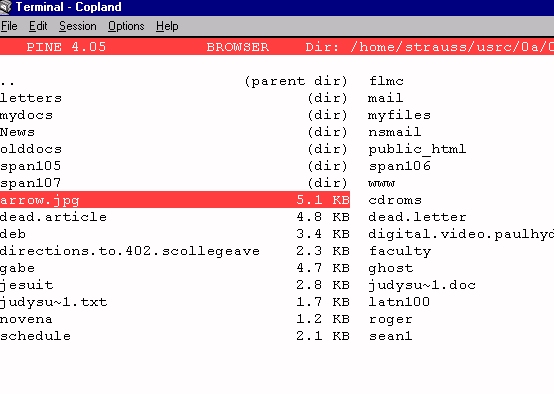
When the desired file is highlighted,
press ENTER. The file will be attached to your mail message,
and your Pine mail header will have the Attchmnt: field filled
in: 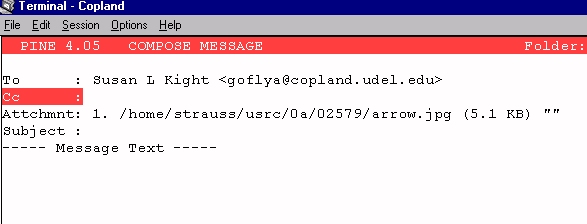
The file is now attached and ready to send.
Finish the mail message if necessary, and press Ctrl-X as usual
when you are ready to send the message.
Index
of Handouts