

1. Log on to your Unix account (i.e. copland or strauss) and enter Pine mail (type pine and press <ENTER>).
2. From the Main Menu, highlight and select Setup, as pictured here:
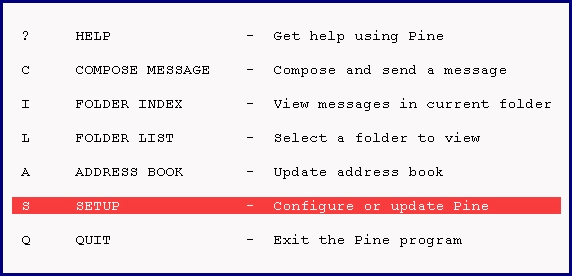
3. At the bottom of the screen you will
be prompted to choose a setup task. Press the "c" key to select Config,
as pictured here:

4. Use the down arrow key to scroll down
the list of configuration options until you see "enable-8bit-esmtp-negotiation".
Highlight this and press the "x" key to mark it. It will look like this:
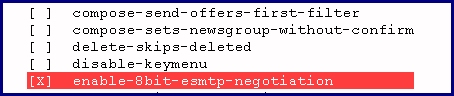
5. Continue scrolling down the list of
configuration options with your down arrow key until you see "character-set
= <No value set>". Type C to change the value, then type "iso-8859-1"
(no quotes) and press the ENTER key. It will look like this:

6. Press the "e" key to exit setup. Press
the "y" key to accept changes. You are now ready to use accent marks in
Pine mail. The person who receives the mail needs to have their Pine configured
in the same way, in order to read accent marks that you send to them.