Have you ever wanted
to type accented Spanish letters without holding down awkward combinations
in Microsoft Word or memorizing a series of numbers to press while holding
the Alt key? If yes, then this tutorial will teach you how to program an
easy combination for each Spanish character (á, é, í,
ó, ú, ñ). By simply holding Alt while pressing that
respective letter, you will be able to type these characters easily; for
example, to get the character á, you would just have to hold Alt
and press the A key.
Please wait
for the pictures to load as you scroll down the tutorial.
Step
One
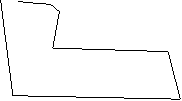
Click
on “Insert” in the top menu, and then click on “Symbol”.
Step
Two
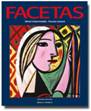
Find the Spanish
character
á and click on it. It is important that you select
the right character, as there are many different variations of a’s, as
you can see. Click on “Shortcut Key”
Step
Three

Click in the “Press
new shortcut key:” box and then hold
down the Alt key while pressing the A key.
Step
Four

Within
the textbox now should be Alt+A . Click Assign, and then
click Close.
Step
Five

Repeat
this process as shown in Steps 2-4 for all of the Spanish characters that
you need to use (á, é, í, ó, ú, ñ).
Again, be sure to select the correct character, as many look very
similar.
Step
Six
Pay
attention to this step and the next in case you need to make the character
a capital letter (Á, É, Í, Ó, Ú,
Ñ). Although you will probably not need to capitalize these characters
often, it is a good technique to be familiar with.

Select
the lowercase character and then click on Format on the top bar,
and click on Change Case.
Step
Seven

Choose
UPPERCASE
from the list and click OK.
The
End
Now
you know how to program you character map so that you can type Spanish
characters easily. If anything in the tutorial was unclear, did not work,
or if you have any questions in general, you can email me at mwilkos@udel.edu
.