In order to use the newest version of WebCT you must use either Internet Explorer 6 or Netscape 7 on Windows.Mac users should use IE (OS9.x and OS x.1) and 5.2 (OS x.2) or Netscape 6.2 or 7.Updates can be downloaded if need be, see WebCT for more info.
To access WebCT from any computer with internet capabilities, typewww.udel.edu/webct
(You
should see the following:)
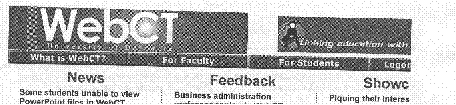 |
·Point
out the “For Students” to your students if they need assistance
using WebCT.
·Click
on “Logon” to logon to WebCT on the far right.
|
Follow the instructions on the next screen to logon
to WebCT with your username and password.Remember
you must use your username (such as: jdoe@udel.edu)
not the number (12345@udel.edu).
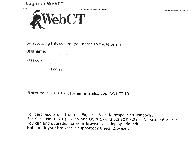 |
·Type
in your username:
·Then type in your password (same password that you use for your e-mail account / a combination of letters and numbers) xxxxxxx |
Youwill
then see your mywebct page where you will find a list of your courses.Click
on the course you want to work on like :Spanish
105.010
After you click on the course, the section homepage
will appear.You can navigate this
page by clicking on the icons or by clicking on the “course menu” on the
left hand side of the screen. REMEMBER NEVER TO USE “backspace”, ALWAYS
USE THE BREADCRUMBS.
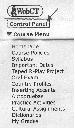 |
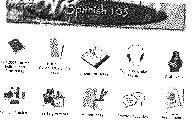 |
In order to load the grades onto WebCt with this new version you will need toclick on the words CONTROL PANEL on the left hand side of the screen above the course menu.See diagram above.
After clicking on CONTROL PANEL, the following screen
will appear:
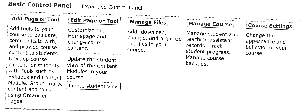 |
You will need to now click on “MANAGE COURSE”
to go to the gradebook. |
|
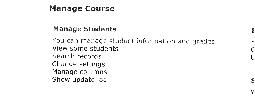 |
If you do not have a MANAGE COURSE on your basic
control panel, go directly to “MANAGE STUDENTS”.
|
|
After you click on MANAGE STUDENTS you should see
the gradebook.
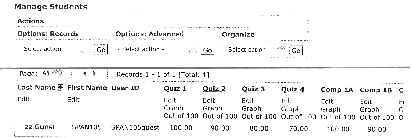 |
·To
input grades, click on the word EDIT in each column, the gradebook will
flash and renew with spaces to input grades.
·To
add the grades, you have to use TAB not ENTER to move down the column.
·When
you are finished, click on UPDATE and the grades are loaded. ·To
view the class statistics click on GRAPH. NOTE
– if you accidentally click on the title of the column the data may reorder
itself, to put it back in its original order, click on the words LAST NAME
in the first column and the information will reorder by the student’s last
name. |
For ALL averages and attendance information you have to release the columns to the students.This is done periodically during the semester.To do this you need to go to the column marked ORGANIZE.Select the action “MANAGE COLUMNS”, then GO.A new screen will appear where you can control the columns you want to release.
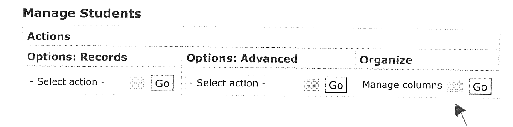 |
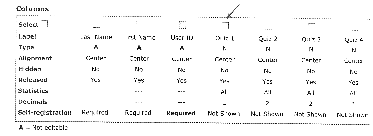 |
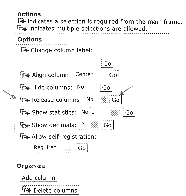 |